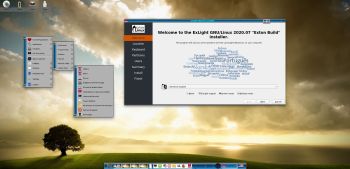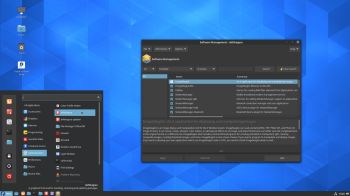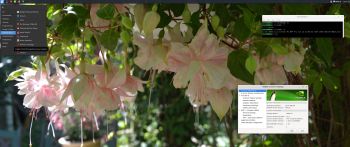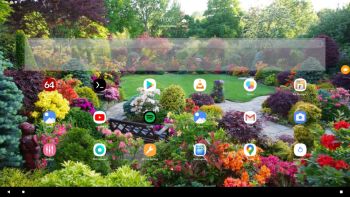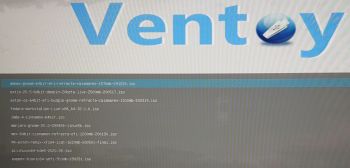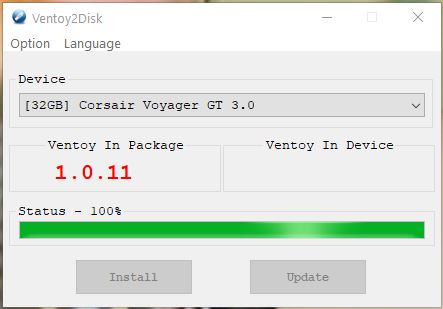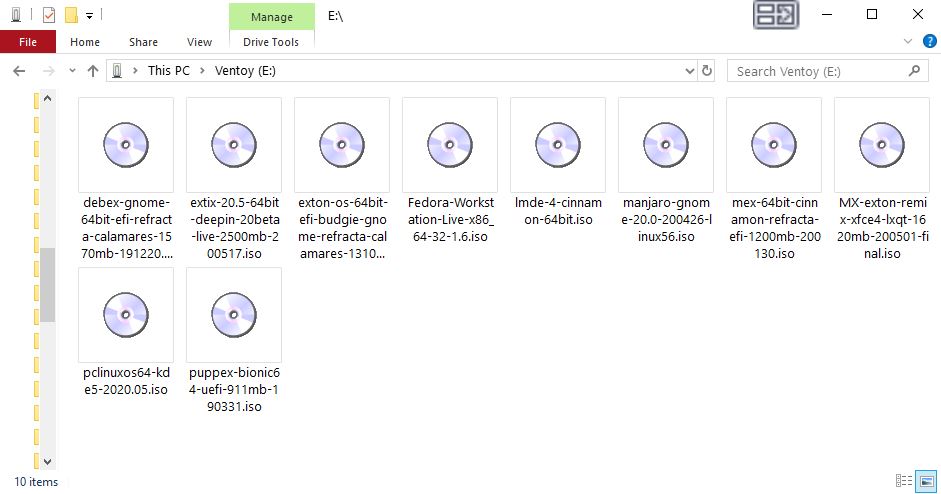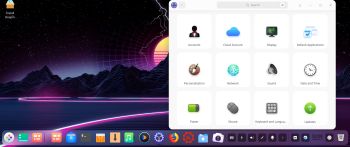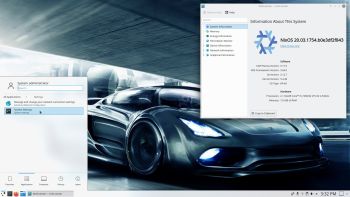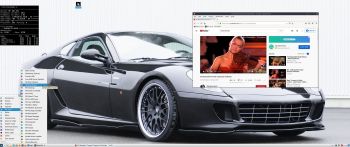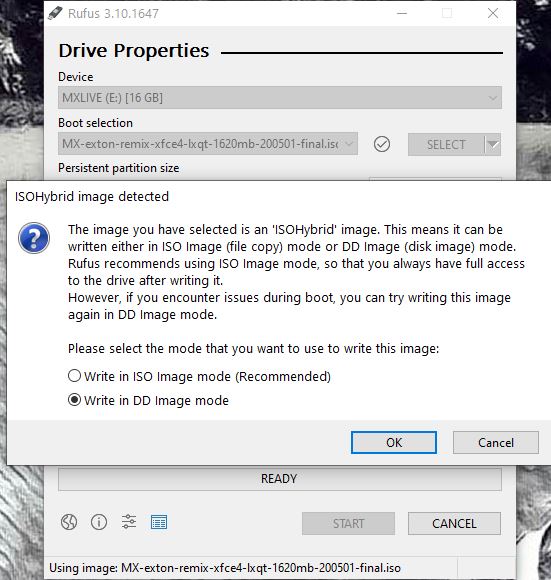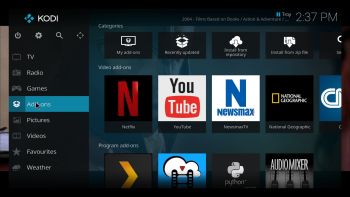 ABOUT RaspEX Kodi
ABOUT RaspEX Kodi
RaspEX Kodi Build 200713 with LXDE/Kodi Desktops
The image can be downloaded from SourceForge.net for free. The system is made especially for the new Raspberry Pi 4 (8GB, 4GB and 2GB). RaspEX Kodi is based on Debian 10 Buster, Raspberry Pi OS (previously called Raspbian) and Kodi Media Center. In RaspEX Kodi I’ve added the LXDE Desktop with many useful applications such as VLC Media Player and NetworkManager. Makes it easy to configure your wireless network. I’ve also upgraded Kodi to version 18.7 Leia, which makes it possible to include useful addons such as Netflix and Amazon Video. Which I’ve done. Study all included packages in RaspEX Kodi.
Replacements
My first version of RaspEX Kodi from 190124 was a replacement for RaspEX Kodi with OSMC, which was released 190117. Sam Nazarko (founder of OSMC) contacted me 190118 claiming that I was “violating” his rights to the trademark OSMC and the rules in GPLv2. I don’t think I did, but I’m also very tired. Therefore I made a new version (190124) of RaspEX Kodi without any traces of OSMC. I would say that version 190124, 190321, 190803, 191117, 200210 and 200713 are as good as the old one from 190117. I.e. excellent video and sound performance both in Kodi and LXDE. For version 190124 I charged 9 $. This new version (200713) can be downloaded for free from SourceForge.net. People should not refrain from downloading RaspEX Kodi because of the money issue. I want all Linux and Raspberry Pi enthusiasts to enjoy the system. It runs very well on a the new Raspberry Pi 4. I.e. fast and responsive. Especially on the Raspberry Pi 4 with 4GB or 8GB RAM – released May 2020 (8GB). RaspEX Kodi Build 200713 can also run on Raspberry Pi 3 Model B, Raspberry 3 Model B+ and Raspberry Pi 2 Model B. I’ve included an extra kernel for that. The system will automatically determine which Raspberry Pi you are using and load the correct kernel.
More about RaspEX Kodi
Running RaspEX Kodi you will immediately end up in X and LXDE as the ordinary user pi. After the first boot you shall use NetworkManager for configuring your network connection. Just click on the network icon in the upper right panel and chose your wireless network. Watch this screenshot. The big difference between Raspberry Pi OS and RaspEX Kodi is that Kodi 18.7 Leia is pre-installed in RaspEX Kodi together with some really useful addons (Netflix, YouTube and Amazon Video). Those addons need Widevine to run. While you are logged in to the LXDE Desktop you can use Synaptic Package Manager to install all extra packages you may need. Since RaspEX Kodi is based on Raspberry Pi OS/Debian you’ll have about 30000 packages to chose between. When logged in as pi you can use Sudo to become root. Examples: sudo su and sudo pcmanfm. While logged in to the LXDE Desktop you can (of course) go on to Kodi directly. Just open Kodi like any other program. NOTE1:The latest stable version of Kodi is 18.7. If you have downloaded and installed any of my previous versions of RaspEX with Kodi 18.5 it is not necessary to reinstall RaspEX Kodi. Just use Synaptic and upgrade to Kodi 18.7. This change of Kodi version won’t effect your Kodi settings. They are stored in /home/pi/.kodi. NOTE2: You cannot run Kodi as root.
Used kernels
1) 5.7.7-exton-v7l+ (for Rpi4)
2) 4.19.102-v7+ (for Rpi3 and Rpi2)
The system will automatically determine which Raspberry Pi you are using and load the correct kernel.
SCREENSHOTS
1. Running Kodi
2. The LXDE Desktop logged in as the ordinary user pi
3. Netflix running showing very good video quality
4. YouTube running showing very good video quality
5. Choosing program addons in Kodi
6. The LXDE Desktop logged in as root (super admin)
7. Kodi system info
8. VLC running showing very good video quality
9. Samba connection with a Windows computer
10. Screenshot about how to configure HDMI sound in Kodi