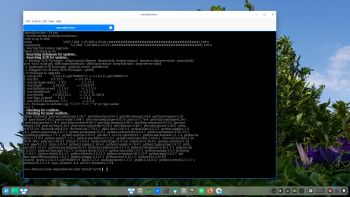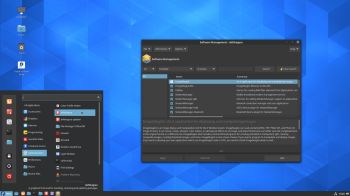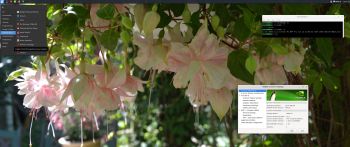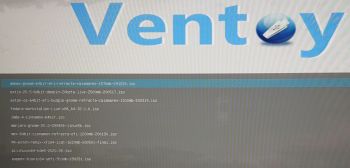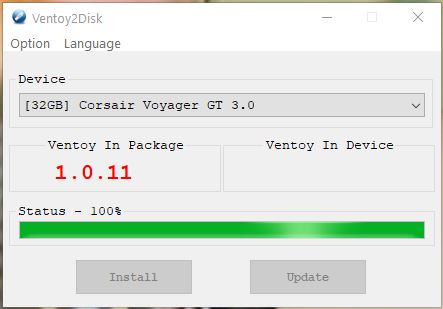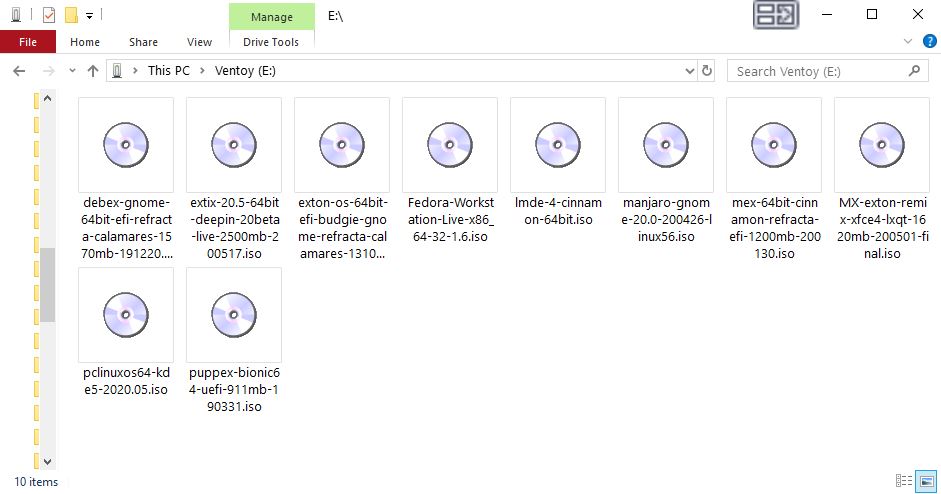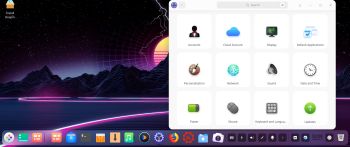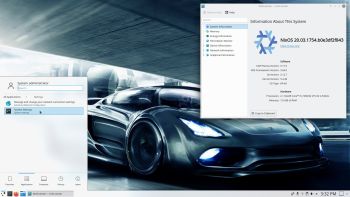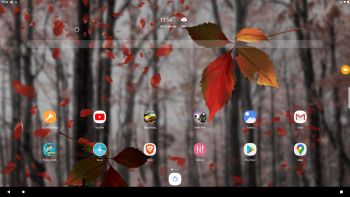RaspArch Build 201006 especially for the new Raspberry Pi 4 released in May 2020
RaspArch Build 201006 especially for the new Raspberry Pi 4 released in May 2020
This version (201006) is especially made for the new Raspberry Pi 4, but it can of course also be used on a Raspberry Pi 3 Model B+, Raspberry Pi 3 Model B and Raspberry Pi 2 Model B.
RaspArch is a “remaster” of Arch Linux ARM. The original compressed system is of about 230 MB. After I have added the LXDE Desktop environment, PulseAudio, Firefox, Yay, Gimp and NetworkManager the system has increased a lot. RaspArch is a “ready-to-go” ARM system. It must be installed on a Raspberry Pi 4, Raspberry Pi 3 Model B+, Raspberry Pi 3 Model B or Raspberry Pi 2 Model B computer.
NEWS in RaspArch Build 201006
A new kernel – 5.4.69-1-ARCH. All included packages have been updated to the latest version as of 201006. I’ve also replaced Yaourt with Yay – Yet Another Yogurt – An AUR Helper Written in Go. I came to know that Yaourt is dead. I.e. Yaourt is not being developed anymore. I have also installed PulseAudio. Finally the sound works very well in RaspArch. Nice if you like YouTube. I’ve also replaced Wicd with NetworkManager. It works better. NOTE: To be able to install Yay I had to install a lot of development tools.
More about RaspArch
When you have installed RaspArch to your Micro SD Card you can use the system like any other Arch Linux system. I.e. install new programs etc. Arch motto is KISS (Keep It Simple Stupid). RaspArch uses kernel 5.4.69-1-ARCH and the LXDE Desktop environment.
WHO should run Arch Linux/RaspArch?
My answer: The system fits the “advanced” Linux user/enthusiast, who would be willing to run an occasional command from time to time.
SCREENSHOTS
Screenshot 1 of RaspArch’s Desktop – logged in as archpi
Screenshot 2 of RaspArch’s Desktop – logged in as root
Screenshot 3 – Using Yay (while installing SMPlayer)
Screenshot 4 – Samba connection to a Windows computer
Screenshot 5 – showing that you can watch 4K videos using Firefox
andex.exton.net – latest is AndEX 10 (with GAPPS) and AndEX Pie 9.0 (also with GAPPS)!
and
about my Android 10, Pie, Oreo, Nougat, Marshmallow and Lollipop versions for Raspberry Pi 3/2 at
raspex.exton.se – latest is RaspAnd 10 (without GAPPS) and RaspAnd Oreo 8.1 (with GAPPS)!