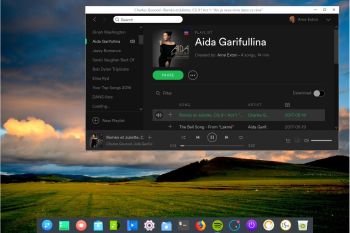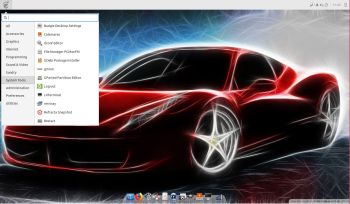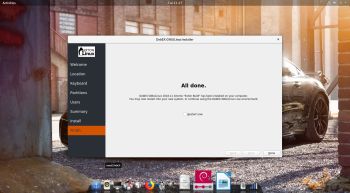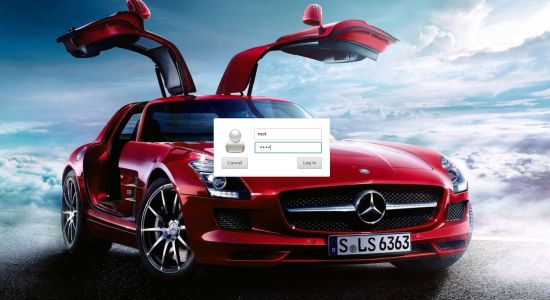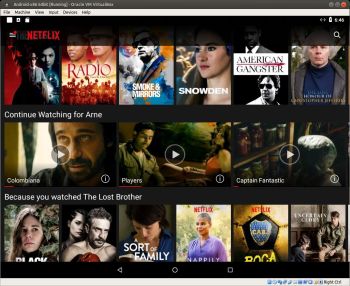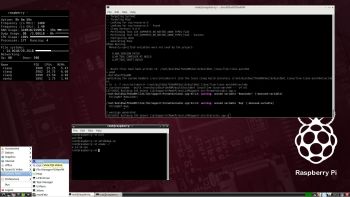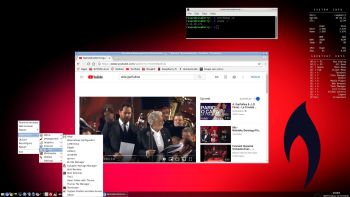This version (181117) is my seventh build of RaspArch
This version (181117) is my seventh build of RaspArch
The first version is from 150414. The second is from 151107. The third is from 160312 specially made for Raspberry Pi 3 Model B. The fourth version is from 161205. The fifth version is from 171102. The sixth version is from 180402. This version (181117) is especially made for the new Raspberry Pi 3 Model B+, but it can of course also be used on a Raspberry Pi 3 Model B and Raspberry Pi 2 Model B.
RaspArch is a “remaster” of Arch Linux ARM. The original compressed system is of 231 MB. After I have added the LXDE Desktop environment, PulseAudio, Firefox, Yaourt and Gimp the system increased a lot. RaspArch is a “ready-to-go” ARM system. It must be installed on a Raspberry Pi 3 Model B+, Raspberry Pi 3 Model B or Raspberry Pi 2 Model B computer.
Most important change in version 181117: Use Win32 Disk Imager
This version can be installed in Windows using Win32 Disk Imager or Etcher. Previous versions could only be installed when running a Linux system. Using Win32 Disk Imager has one disadvantage though. Only about 1GB can be used as data storage no matter which card you use. The system is of 3GB and the system partition of 4GB. If you use a card of 32GB about 28GB will be unused. Yesterday a member on this site wrote about how to get rid of the 1GB limit after Win32 Disk Imager or Etcher has been used:
– write the image with Win32 Disk Imager
– start up Ubuntu or another Linux system – you can also use a Linux Live CD/USB stick
– start GParted – screenshot before resizing
– screenshot during resizing
– resize the DATA partition – screenshot after resizing
– done!
This screenshot shows that RaspArch now has about 25GB free storage.
WHO should run Arch Linux/RaspArch?
My answer: The system fits the “advanced” Linux user/enthusiast, who would be willing to run an occasional command from time to time.
BENEFITS of Arch Linux/RaspArch
“Cutting Edge”-software and speed. A member on this site recently wrote this about RaspArch: I’ve used Slackware, Debian, Gentoo, Ubuntu & Arch. I prefer Arch. Ubuntu is easier to install, Arch is easier to keep up to date. You do not go through big, painful, changes every year instead you just update, once in a while, make changes if instructed. Arch has most of the benefits of Gentoo without the pain of recompiling _everything_. When you do need to build a package in Arch its painless especially if you use one of the tools that support AUR (I like Yaourt). Arch avoids the politics of Debian and Ubuntu and delivers a great Linux distribution. RaspArch now brings these advantages to the Pi 2.
Study all installed packages in RaspArch…
SCREENSHOTS
Screenshot 1 of RaspArch’s Desktop – YouTube running
Screenshot 2 of RaspArch’s Desktop – Wicd running
Screenshot 3 – Yaourt running (while installing Geany)
Screenshot 4 of RaspArch’s Desktop – logged in as root