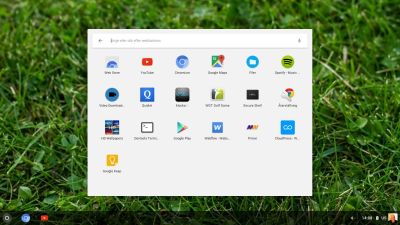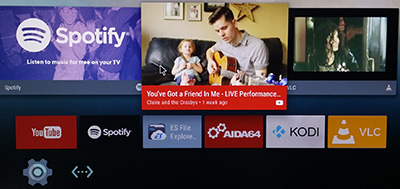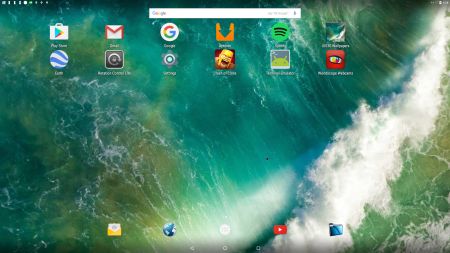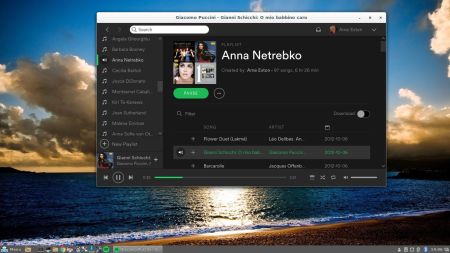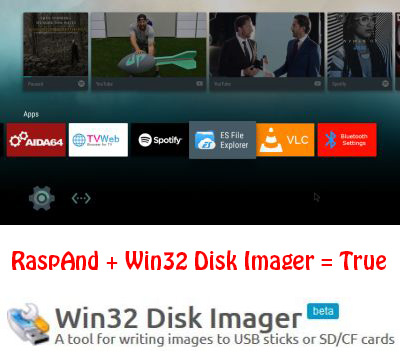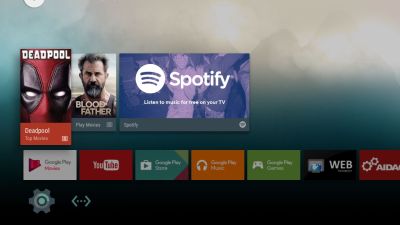WHAT IS ArchEX?
WHAT IS ArchEX?
ArchEX 64 bit is a new (170327) Linux live DVD based on Arch Linux. Arch motto is KISS (Keep It Simple Stupid). ArchEX uses kernel 4.10.5-1-ARCH and the LXQt Desktop environment. LXQt is a lightweight Qt desktop environment. It will not get in your way. It will not hang or slow down your system. It is focused on being a classic desktop with a modern look and feel.
What’s new in ArchEX Build 170327?
I’ve installed Calamares , which is a distribution-independent system installer, with an advanced partitioning feature for both manual and automated partitioning operations. It is the first installer with an automated “Replace Partition” option, which makes it easy to reuse a partition over and over for distribution testing. Calamares works almost perfect in ArchEX. Read more about it. I’ve also added Yaourt – a Pacman frontend. If you want to install certain special packages for example Google Chrome and Spotify you must use Yaourt. Note: Spotify is pre-installed in ArchEX Build 170327.
INSTALLED SOFTWARE
Among many other programs, Firefox, Gimp, GCC, Wicd and GParted – study this package LIST.
INSTALLATION to hard drive
ArchEX can easily be installed to hard drive of those who so desire. Use ArchEX Installer (Calamares). I.e. while running ArchEX live from a DVD or USB stick. Read this INSTRUCTION and watch the slideshow below.
WHO should run Arch Linux?
My answer: The system fits the “advanced” Linux user/enthusiast, who would be willing to run an occasional command from time to time.
SCREENSHOTS
ArchEX LXQt Desktop
ArchEX starting up live
ArchEX starting up from hard drive (VirtualBox)
ArchEX Installer (Calamares) running
ArchEX (old) Installer running