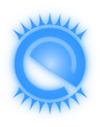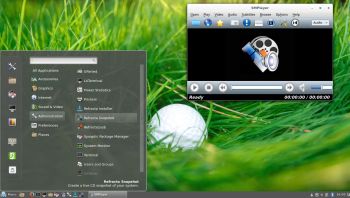 NEWS/CHANGES 170501 in MeX
NEWS/CHANGES 170501 in MeX
Mex Linux is no longer based on Linux Mint. MeX Build 170501 is based only on Debian 8.7 and Ubuntu 16.04.2. I have replaced the original kernel with “my” special kernel 4.10.0-19-exton (4.10.8). All packages in MeX Linux have been upgraded to the latest version by 170501. This version of MeX uses Cinnamon 3.2.8. Linux Mint 18.1 also uses Cinnamon 3.2.8 as Desktop environment.
MORE MeX NEWS 170501
1. The MeX ISO is now a ISO-hybrid, which means that it can very easily be transferred (copied) to a USB pen drive.
2. Another big improvement is that MeX now can run from RAM. Use Boot alternative 5 (load to RAM). When the system has booted up you can eject the disc (DVD)/USB stick. You’ll need at least 2 GB RAM to run MeX that way. The ISO file is of only 980 MB so MeX will run superfast from RAM!
3. I have replaced Google Chrome with Firefox. Google Chrome is no longer needed to be able to run Netflix in Linux.
4. The best thing with this new MeX build – Create your own installable Ubuntu 16.04.2 Live DVD with Refracta tools (pre-installed)! The whole “remasterprocess” is so simple that a 10 year old child can do it.
WHY NOT Ubuntu 17.04?
Ubuntu 16.04.2 LTS (Long Term Support) is supported by Ubuntu until April 2021. Ubuntu 16.10 is supported until July 2017 and Ubuntu 17.04 until January 2018.
Important about Refracta
You can use the Refracta tools (pre-installed in MeX Build 170501) to create your own installable Ubuntu Live DVD once you have installed MeX to hard drive. I mean change everything and then create a whole new Ubuntu 16.04.2 live system. When you start Refracta it will look like this. You don’t even have to install MeX to hard drive before you can use the Refracta tools. If you have plenty of RAM you can create a new (your own!) Ubuntu system while running MeX from DVD or a USB stick. Please note that the whole Refracta process (creating your new ISO) will only take 5 – 10 min! You can then install VirtualBox in MeX so you can test run your own created new Ubuntu ISO. Or do it in Windows. Btw: You can do the whole thing in VirtualBox. I mean install MeX in VirtualBox, change everything, create a new Ubuntu 16.04.2 system using Refracta tools and transfer your new ISO to your server with FileZilla (sudo apt-get install filezilla).
Screenshots
Screenshot 1 – Refracta tools running
Screenshot 2 – Spotify running (install Spotify with sudo apt-get install spotify-client)
Screenshot 3 – Cinnamon 3.2.8 Desktop with Samba
Screenshot 4 – Cinnamon 3.2.8 Desktop with Refracta2USB running
Screenshot 5 – Cinnamon 3.2.8 Desktop with SMPlayer running
Screenshot 6 – Firefox with Netflix running
Screenshot 7 – Boot screen live
Screenshot 8 – Boot screen Grub