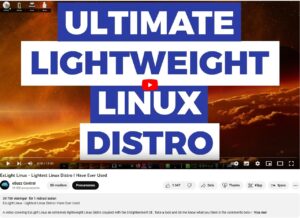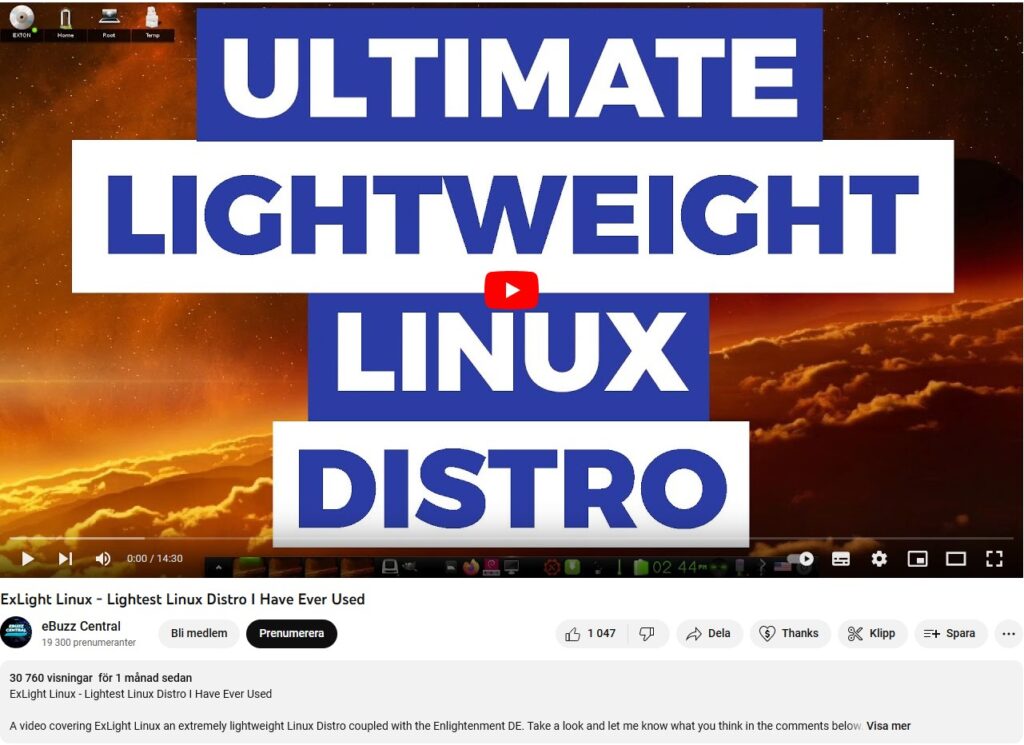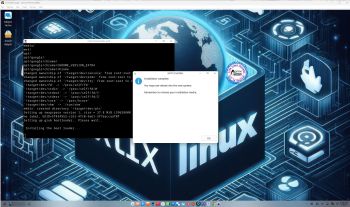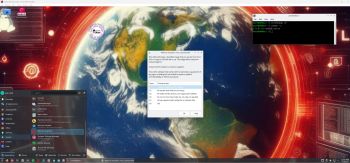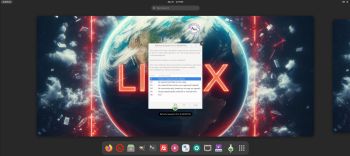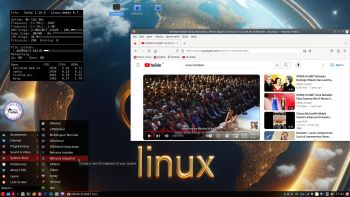ABOUT MeX Linux 240707
ABOUT MeX Linux 240707
I’ve uploaded a new version of MeX, in which I’ve included Kodi Omega 21.0 – latest version, released 240406. Kodi is an award-winning free and open source (GPL) software media player and entertainment hub that can be installed on Linux, OSX, Windows, iOS, tvOS and Android. It is designed around a “10-foot user interface” for use with televisions and remote controls. NOTE about Kodi: I have installed Kodi 21.0 using Flatpak. Kodi from the Ubuntu repositories does not work in Ubuntu 24.04. Kodi 21.0 runs very well in MeX. On a web site called FireStickTricks you can find instructions how to install 30 (?!) extra Kodi Builds with their own repositories and skins. The article is called Best Kodi Builds July 2024. I’ve tried Doomzday today. Works very well. Otherwise MeX version 240707 works in the same way as previous versions.
NEWS/CHANGES 240707
Mex Linux is no longer based on Linux Mint. MeX Build 240707 is based only on Debian Sid and Ubuntu 24.04 LTS Noble Numbat. I have replaced the original kernel (6.8) with “my” special kernel 6.9.8-amd64-exton. All installed packages in MeX Linux have been upgraded to the latest version by 240707. This version of MeX uses the Ubuntu Desktop Minimal. I.e. Gnome 46 Kathmandu and Kodi 21.0. You can run Kodi “windowed” while logged in to Gnome. The very nice icon theme Papirus is installed and used.
MORE MeX NEWS 240707
1. The MeX ISO is now a ISO-hybrid, which means that it can very easily be transferred (copied) to a USB pen drive.
2. Another big improvement is that MeX now can run from RAM. Use Boot alternative 2 (load to RAM). When the system has booted up you can eject the disc (DVD)/USB stick. You’ll need at least 4 GB RAM to run MeX that way. The ISO file is of only 2750 MB so MeX will run super fast from RAM!
3. I have replaced Google Chrome with Firefox. Google Chrome is no longer needed to be able to run Netflix in Linux.
4. The best thing with this new MeX build – Create your own installable Ubuntu 24.04 LTS Live System with Refracta Snapshot (pre-installed)! The whole “remaster process” is so simple that a 10 year old child can do it.
5. I have installed Calamares Installer as in many of my other Linux builds. Calamares is an installer framework. By design it is very customizable, in order to satisfy a wide variety of needs and use cases. Very easy to use. You can use Calamares to install MeX on both UEFI computers and non UEFI computers (for example VirtualBox and VMware).
6. VirtualBox Guest Additions are pre-installed so you can run MeX in full screen in VirtualBox. That can be done also in VMware Workstation Player. Btw: Sound works better in VMware (compared to VirtualBox). The system works very well in Qemu in Linux too. Using Qemu is the best way to run any Linux system virtually.
COMPATIBILITY
Differences: Ubuntu 24.04 and MeX Linux is different only in principle to the terms of program content. A general truth: If an original system can run on a particular computer an “Exton remaster” of the same original system can run on the same computer. I never change a Linux system for the worse in terms of auto configuration and hardware detection, etc. It happens that I replace the original kernel (which I have done in this case), but always to a “better” one with even more native support for various hardware etc.
Who can benefit from MeX?
All who like Debian/Ubuntu and want a system that is easy to use and maintain. And of course those who want to create their own Ubuntu 24.04 LTS system in a very simple way with Refracta Snapshot. Regarding MeX also those who want to run a Linux system super fast from RAM and/or like to run Linux from a USB flash drive. And those who want a new kernel – 6.9.8 – and the latest Kodi version – 21.0.
SCREENSHOTS
Screenshot 1 – Calamares Installer running
Screenshot 2 – The user Desktop
Screenshot 3 – Boot screen live
Screenshot 4 – System Info
Screenshot 5 – Showing some Kodi pre-installed add-ons
Screenshot 6 – MeX running in VMware
andex.exton.net – latest is AndEX 11 (with GAPPS), AndEX 10 (with GAPPS) and AndEX Pie 9.0 (also with GAPPS)!
and
about my Android 14, 13, 12, 11, 10, Pie, Oreo, Nougat, Marshmallow and Lollipop versions for Raspberry Pi 5, Pi 4 and Pi 3/2 at
raspex.exton.se – latest is RaspAnd 14 (with GAPPS), 13 and 12 (without GAPPS), RaspAnd 11 (with GAPPS) and RaspAnd Oreo 8.1
(also with GAPPS)!