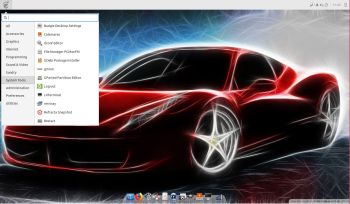 NEWS 181109 ABOUT Exton|OS with Budgie Desktop 10.4 and Refracta Snapshot
NEWS 181109 ABOUT Exton|OS with Budgie Desktop 10.4 and Refracta Snapshot
The Desktop Environment in this Exton|OS build is Budgie 10.4. (Budgie is focused on simplicity an elegance. Designed with the modern user in mind). Program content in Build 181109: Refracta Snapshot, Calamares 3.1.12, Firefox, Gimp, SMPlayer, SMTube, and GParted. Also all necessary additions in order to install programs from source. Calamares is an installer framework. By design it is very customizable, in order to satisfy a wide variety of needs and use cases. Kernel 4.20.0-rc1-exton (corresponding Kernel.org‘s latest kernel 4.20-rc1) is used. All packages have been updated to the latest available version as at November 9, 2018. Study the NEW PACKAGE list. Google Chrome has been removed since it’s now possible to use Netflix in Firefox. Using Refracta Snapshot you can change everything to your liking and create your own live installable Ubuntu system. I mean create your own installable Ubuntu 18.04.1 LTS Live DVD once you have installed Exton|OS to hard drive.
MOST IMPORTANT CHANGES IN BUILD 181109
This Exton|OS version is for non-efi computers, which means that you can use the Calamares Installer in VirtualBox/VMware and thus install Exton|OS in any language. You can even use Calamares for installation to a USB stick and that way get persistence. Please read my instruction before you perform such an installation. Calamares Installer replaces Ubiquity (Ubuntu’s installer). Calamares Installer is also very simple to use. No “expert knowledge” is needed.
IMPORTANT ABOUT REFRACTA Snapshot
Refracta Snapshot is pre-installed in Exton|OS Build 181109. Use them to create your own live installable Ubuntu system. I mean create your own installable Ubuntu 18.04.1 LTS Live DVD once you have installed Exton|OS to hard drive. I mean change everything and then create a whole new Ubuntu live system. Start Refracta from Applications >> System Tools >> Refracta Snapshot. You don’t even have to install Exton|OS to hard drive before you can use the Refracta tools. If you have plenty of RAM you can create a new (your own!) Ubuntu system while running Exton|OS from DVD or a USB stick. Please note that the whole Refracta process (creating your new ISO) will only take 15 – 40 min! You’ll find the ISO in /home/snapshots. (Or change that in /etc/refractasnapshot.conf). The whole thing is very simple.
SCREENSHOTS
Screenshot 1 – Exton|OS’s Budgie live Desktop
Screenshot 2 – Exton|OS’s Budgie root Desktop
Screenshot 3 – Exton|OS’s Budgie Desktop installing Spotify
Screenshot 4 – Exton|OS’s Budgie Desktop running Refracta Snapshot
Screenshot 5 – Exton|OS running in VMware
Screenshot 6 – showing how to add apps to Docky