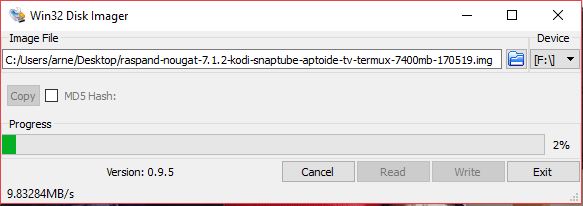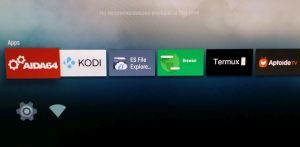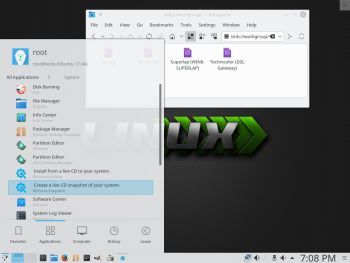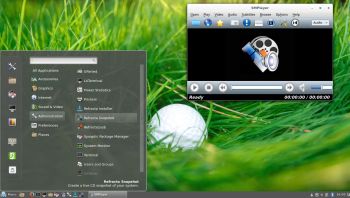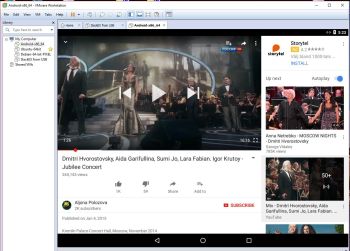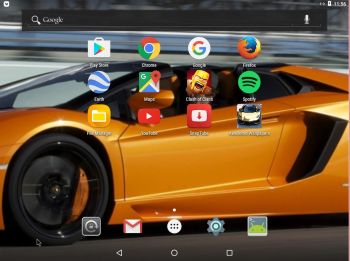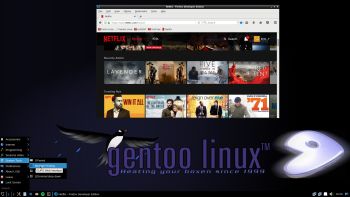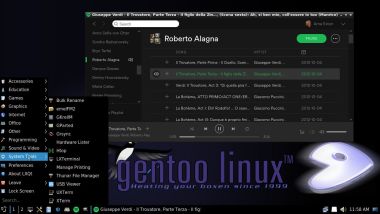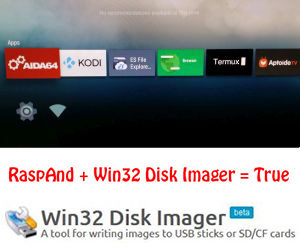 NEWS 170519 ABOUT RaspAnd Nougat 7.1.2
NEWS 170519 ABOUT RaspAnd Nougat 7.1.2
I have finally managed to make a version of RaspAnd Nougat 7.1.2, which can be installed to a Micro SD card (preferable a class 10 card) in Windows 10 using Win32 Disk Imager. You can alternatively (of course) use the dd-command in a Linux system. Unzip the downloaded file raspand-nougat-7.1.2-kodi-snaptube-aptoide-tv-termux-win32diskimager-install-652mb-170519.zip. Then open a terminal and run the command dd if=raspand-nougat-7.1.2-kodi-snaptube-aptoide-tv-termux-7400mb-170519.img of=/dev/sdX bs=1M
(Change X to b, d or…).
What’s the point with Win32 Disk Imager?
Well, until now you had to have some basic knowledge about Linux to be able to install RaspAnd 7.1.2. Now you don’t need any special knowledge at all! (Just some basic computer knowledge). When you use Win32 Disk Imager it will look like this.
MORE ABOUT RaspAnd
RaspAnd Nougat 7.1.2 Build 170519 is an Android 7.1.2 Nougat system which can run on Raspberry Pi 3 and Pi 2. I have included the following apps:
1) Kodi 17.1 (latest version which allows users to play and view most videos, music, podcasts, and other digital media files from local and network storage media and the Internet. YouTube is enabled and working very well!)
2) Firefox 53.0.2
3) Spotify 8.4.3.479 (working very very well)
4) Rotation Control Pro 1.1.9 (which you may or may not need)
6) AIDA64 1.46 (for exploring your Rpi system)
7) Aptoide TV 3.2.1 (for installing new apps)
8) ES File Explorer Pro 1.0.8 working very well
9) Termux 0.48 (terminal with which you can use Apt to install certain programs)
10) SnapTube 4.17.0.8739 (with sound, but no video will play. However, using SnapTube you can download videos/movies from YouTube and replay them in Windows or Linux with perfect sound and video quality).
ABOUT Android 7.1.2
Version 7.1.2 is the latest Android system by now. Released on April 8, 2017. The system is used in very few mobile phones (as far as I know).