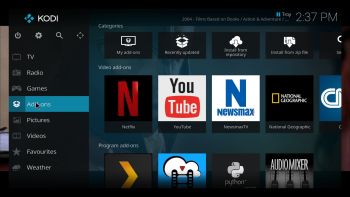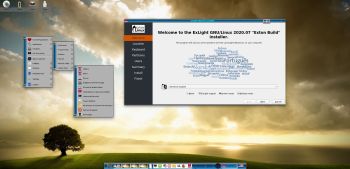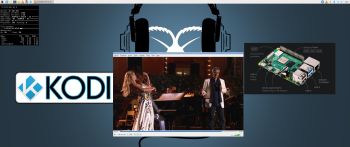 ABOUT RaspEX Kodi 64-bit
ABOUT RaspEX Kodi 64-bit
RaspEX Kodi Build 200713 (32-bit) and 200726 (64-bit) with LXDE/Kodi Desktops can be downloaded from SourceForge.net for free. The system is made especially for the new Raspberry Pi 4 (8GB, 4GB and 2GB). RaspEX Kodi is based on Debian 11 Bullseye respectively Debian 10 Buster, Raspberry Pi OS (previously called Raspbian) and Kodi Media Center. In RaspEX Kodi I’ve added the LXDE Desktop with many useful applications such as VLC Media Player and NetworkManager. Makes it easy to configure your wireless network. I’ve also upgraded Kodi to version 18.7 Leia, which makes it possible to include useful addons such as Netflix and Amazon Video. Which I’ve done in Build 200713. Study all included packages in RaspEX Kodi Build 200713 respectively Build 200726.
NOTE: Build 200726 (64-bit) is missing the Netflix and YouTube add-ons. You can (possibly) install them yourself. Without the YouTube add-on many other add-ons can’t run. Read about how to create and setup your YouTube API Key, ID and Secret for Kodi.
Passwords
pi/raspberry and root/root
Boot problems as regards RaspEX Kodi Build 200726
If you can’t boot up the system after installing to the SD card using Rufus 3.11 in Windows it’s because the files /boot/cmdline.txt and /etc/fstab has the wrong content. I.e. the PARTUUID for the card is wrong. Then you’ll have to edit said files. Do it like this.
1. Start up a Linux system (Ubuntu or…).
2. Insert your SD card with RaspEX Kodi installed. It will be seen as /dev/sdb1 (boot partition) and /dev/sdb2 (root filesystem).
3. To find out the correct PARTUUID for /dev/sdb1 and /dev/sdb2 run the command blkid /dev/sdb1 respectively blkid /dev/sdb2
4. Now change to the correct PARTUUID in /boot/cmdline.txt and /etc/fstab on the SD card. Use Leafpad or Mousepad for that. Never LibreOffice writer!
The file cmdline.txt can look like this:
console=serial0,115200 console=tty1 root=PARTUUID=347a28ab-02 rootfstype=ext4 elevator=deadline fsck.repair=yes rootwait quiet splash plymouth.ignore-serial-consoles
The file fstab can look like this:
proc /proc proc defaults 0 0
PARTUUID=347a28ab-01 /boot vfat defaults 0 2
PARTUUID=347a28ab-02 / ext4 defaults,noatime 0 1
# a swapfile is not a swap partition, no line here
# use dphys-swapfile swap[on|off] for that
Expand the filesystem on the SD card
If you install many new big programs and/or download large files (for example videos) you may run out of space on the SD card. That is best fixed by running the following command: sudo raspi-config. Click on “Advanced Options” and choose A1 Expand Filesystem.
NOTE: That’s all you have to do. Just wait for the script to fix everything. If you use a SD card of 32 GB all the space on it will be used afterwards. Watch a screenshot when raspi-config is running.
SCREENSHOTS
1. The LXDE Desktop logged in as the ordinary user pi in Build 200726
2. The LXDE Desktop logged in as root (super admin) in Build 200726
3. Kodi system info re. Build 200726
4. Error message when trying to run the YouTube add-on in Build 200726
READ MORE or Download the new RaspEX Kodi 64-bit version right now…
andex.exton.net – latest is AndEX 10 (with GAPPS) and AndEX Pie 9.0 (also with GAPPS)!
and
about my Pie, Oreo, Nougat, Marshmallow and Lollipop versions for Raspberry Pi 3/2 at
raspex.exton.se – latest is RaspAnd Pie 9.0 (without GAPPS) and RaspAnd Oreo 8.1 (with GAPPS)!