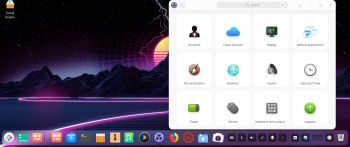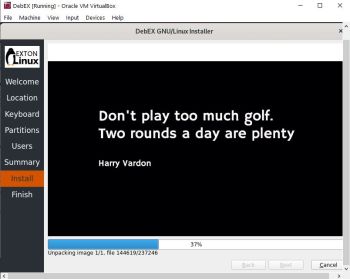Slackware is the first widely-used Linux system, which is still developing. Slackware has existed since 1993. In comparison with for example Ubuntu and Linux Mint, many people believe that Slackware is “difficult”. Any novice can quickly learn to use Ubuntu they say. My remaster of Slackware Current (14.2), which I call SlackEX 14.2/Current 64 bit Linux Live DVD, is however just as easy to use as Ubuntu and/or Linux Mint. Some tend to complain that the Program Management in Slackware is awkward. That was perhaps earlier the case, but not anymore. Now we have the Application Managers Slackpkg and GSlapt – a GTK version of slapt-get. They are a piece of cake to use! Users of Synaptic will feel at ease with GSlapt.
Slackware is the first widely-used Linux system, which is still developing. Slackware has existed since 1993. In comparison with for example Ubuntu and Linux Mint, many people believe that Slackware is “difficult”. Any novice can quickly learn to use Ubuntu they say. My remaster of Slackware Current (14.2), which I call SlackEX 14.2/Current 64 bit Linux Live DVD, is however just as easy to use as Ubuntu and/or Linux Mint. Some tend to complain that the Program Management in Slackware is awkward. That was perhaps earlier the case, but not anymore. Now we have the Application Managers Slackpkg and GSlapt – a GTK version of slapt-get. They are a piece of cake to use! Users of Synaptic will feel at ease with GSlapt.
NEW features in version 201105 of SlackEX
I have replaced kernel 5.3.0-exton with kernel 5.9.1-exton so that Refracta Snapshot can be used. Using Refracta Snapshot you can change everything and create your very own Slackware system. Read more about Refracta below. Xfce 4 is used as Desktop environment. Furthermore I have installed Grub2, which can be used as boot loader (if you want) after a hard drive install using Refracta Installer. A lot of other Slackware packages are pre-installed. Study the full package LIST. Note: I have replaced Wicd with NetworkManager. It works better.
MORE NEWS in SlackEX Build 201105
1. The very nice icon theme Papirus is installed and used.
2. I’ve installed the Brave Browser so that you can enjoy Netflix while running SlackEX.
3. Samba finally works so that you can connect to your Windows computers in your Network. Watch this screenshot.
4. I’ve installed the SLiM Login Manager.
Important about Refracta Snapshot
You can use the Refracta Snapshot (pre-installed in SlackEX Build 201105) to create your own installable Slackware 14.2 Live DVD once you have installed SlackEX to hard drive. I mean change everything and then create a whole new Slackware live system. Open up a terminal as root and start Refracta Snapshot with the command refractasnapshot. Watch this screenshot. You don’t even have to install SlackEX to hard drive before you can use the Refracta Snapshot. If you have plenty of RAM you can create a new (your own!) Slackware system while running SlackEX from a DVD or a USB stick. Please note that the whole Refracta process (creating your new ISO) will only take 10 – 30 min! You’ll find the ISO in /home/snapshots. The whole thing is very simple.
SCREENSHOTS
Screenshot 1 – live’s Desktop when Refracta Installer has started
Screenshot 2 – live’s Desktop with Xine running
Screenshot 3 – Refracta Snapshot has started
Screenshot 4 – SlackEX running in VirtualBox when Guest additions have been installed
Screenshot 5 – Netflix running in Brave Browser
Screenshot 6 – Showing a Samba connection
Screenshot 7 – Root’s Desktop when running in full screen in VMware Player – KDE (not pre-installed)
Why Slackware?
Slackware is grossly underestimated (in my opinion). This article give you ten (10) reasons to choose Slackware.
andex.exton.net – latest is AndEX 10 (with GAPPS) and AndEX Pie 9.0 (also with GAPPS)!
and
about my Android 11, 10, Pie, Oreo, Nougat, Marshmallow and Lollipop versions for Raspberry Pi 3/2 at
raspex.exton.se – latest is RaspAnd 11 (without GAPPS) and RaspAnd Oreo 8.1 (with GAPPS)!