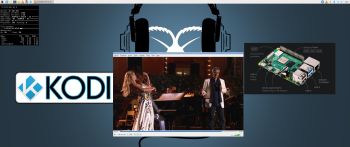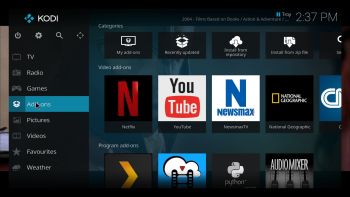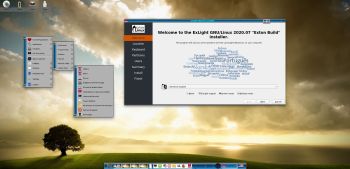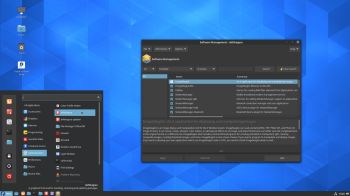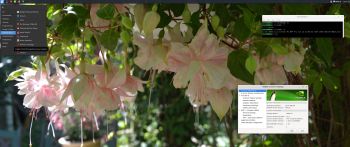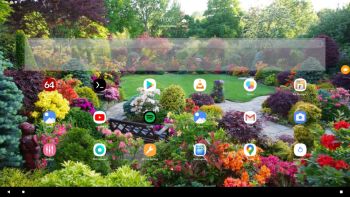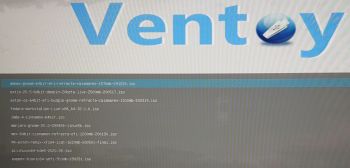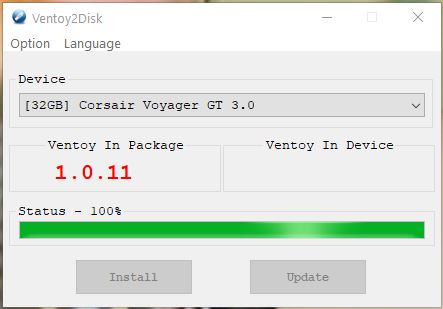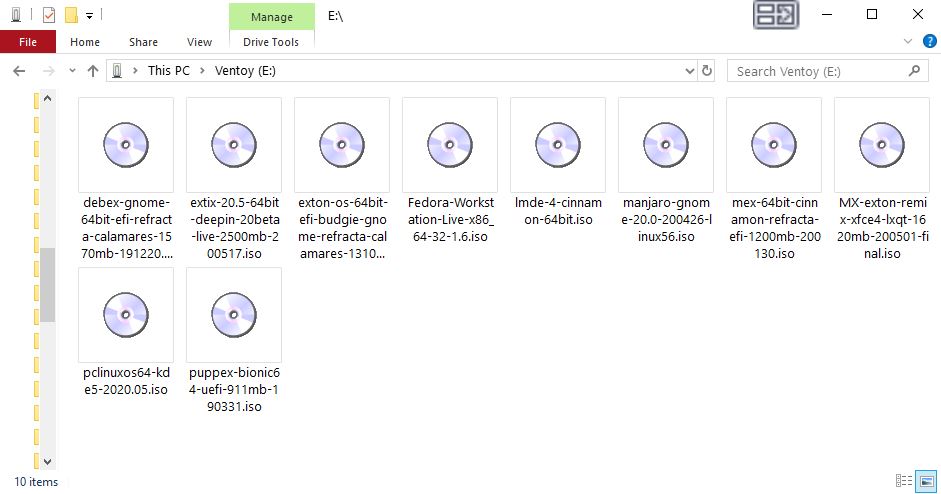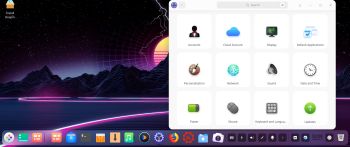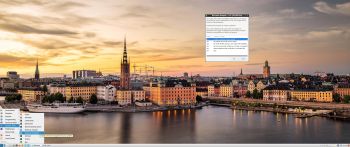 ExTiX 20.8 LXQt – Build 200804
ExTiX 20.8 LXQt – Build 200804
I have made a new version of ExTiX – The Ultimate Linux System. I call it ExTiX 20.8 LXQt Live DVD. (The previous LXQt version was 19.10 from 191023). The best thing with ExTiX 20.8 is that while running the system live (from DVD/USB) or from hard drive you can use Refracta Snapshot (pre-installed) to create your own live installable Ubuntu system. So easy that a ten year child can do it! One other very good thing with this version of ExTiX is that it is quite light. The ISO file is of only 1300 MB, which means that you can run the system super fast from RAM. When the boot process is ready you can eject the DVD or USB stick. Use Boot alternative 3 or Advanced options… >> load to RAM. Nvidia’s proprietary Graphics driver 440.100 is pre-installed in ExTiX 20.8. It will automatically be used if your computer has support for it.
ABOUT
ExTiX 20.8 LXQt DVD 64 bit is based on Debian and Ubuntu 20.04.1 LTS. The original system includes the Desktop Environment Gnome. After removing Gnome I have installed LXQt 0.14.1. LXQt is the Qt port and the upcoming version of LXDE, the Lightweight Desktop Environment. It is the product of the merge between the LXDE-Qt and the Razor-qt projects: A lightweight, modular, blazing-fast and user-friendly desktop environment. NOTE: This ExTiX LXQt Build is for installation to UEFI-enabled computers. You shall use Refracta Installer for that.
SCREENSHOTS
1. ExTiX LXQt – root’s Desktop
2. ExTiX LXQt – live’s Desktop
3. Using Refracta Installer – chroot for installing Grub
4. Connection with a Windows computer via PCManFM-Qt
andex.exton.net – latest is AndEX 10 (with GAPPS) and AndEX Pie 9.0 (also with GAPPS)!
and
about my Pie, Oreo, Nougat, Marshmallow and Lollipop versions for Raspberry Pi 3/2 at
raspex.exton.se – latest is RaspAnd Pie 9.0 (without GAPPS) and RaspAnd Oreo 8.1 (with GAPPS)!