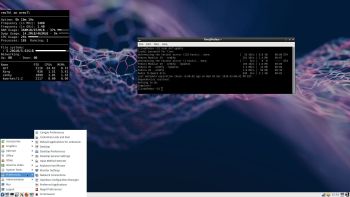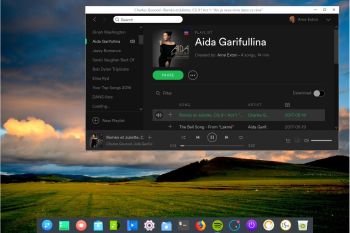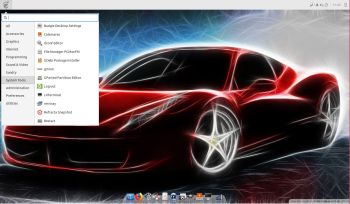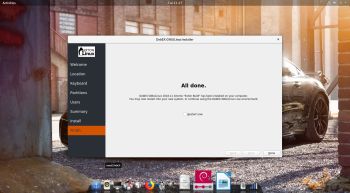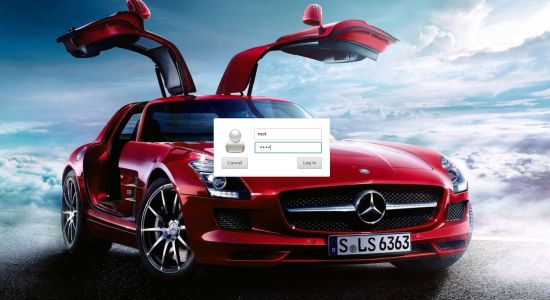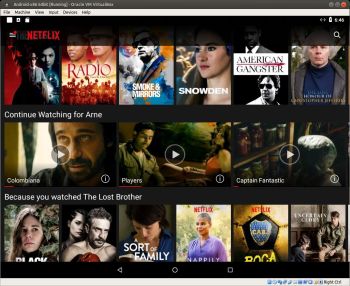NEWS 181208 ABOUT ExTiX Deepin 19.0
NEWS 181208 ABOUT ExTiX Deepin 19.0
I’ve released a new version of ExTiX Deepin today with Calamares 3.2.2 and kernel 4.20.0-rc4-exton. Calamares is an installer framework. By design it is very customizable, in order to satisfy a wide variety of needs and use cases. All packages have been updated to the latest available version as of today. Study all installed packages in ExTiX Deepin Build 181208. ExTiX is based on Debian and Ubuntu 18.10.
About ExTiX 19.0 with the Deepin 15.5 Desktop
I’ve made a new extra version of ExTiX with Deepin 15.5 Desktop (made in China!). Deepin is devoted to providing a beautiful, easy to use, safe and reliable system for global users. Only a minimum of packages are installed in ExTiX Deepin. You can of course install all packages you want. Even while running ExTiX Deepin live. I.e. from a DVD or USB stick. Study all installed packages in ExTiX Deepin. Note that also Kodi 18 RC2 Leia is pre-installed with some video add-ons. Kodi (formerly XBMC) is a free and open-sourcemedia player software application developed by the XBMC Foundation. It allows users to play and view most streaming media, such as videos, music, podcasts, and videos from the Internet, as well as all common digital media files from local and network storage media – cite from Wikipedia.
ABOUT ExTiX
All five ExTiX systems are based on Ubuntu and Debian.
The Ultimate Linux System
I’ve called my different versions of ExTiX The Ultimate Linux System for many years by now. As regards ExTiX 19.0 Deepin I feel it’s especially justified. Everything just works.
Refracta Tools
While running ExTiX Deepin 19.0 live or from hard drive you can use Refracta Tools (pre-installed) to create your own live installable Ubuntu system. A ten year child can do it!
Used KERNEL
My special kernel 4.20.0-rc4-exton corresponding Kernel.org’s kernel 4.20-rc4.
What’s new in Linux kernel 4.20?
Why two versions of ExTiX Deepin?
The thing is that the packages grub-pc and grub-efi-amd64 can’t be installed at the same time. To be able to use Calamares Installer on non-efi computers grub-pc has to be installed. ExTiX Deepin 18.8 Build 180815 is for non UEFI-enabled computers.
SCREENSHOTS
1. ExTiX Deepin 15.5 Desktop
2. ExTiX Deepin being installed in VirtualBox using Refracta Installer
3. ExTiX Deepin (NON-UEFI) Build 180815 being installed in VirtualBox using Calamares Installer
4. ExTiX Deepin running Refracta snapshot
5. ExTiX Deepin running in VMware
6. ExTiX Deepin running the Refracta Installer
6. ExTiX Deepin login screen (LightDM)
8. Movie showing how to enable Window effects
9. A small movie made with Deepin Screen Recorder
10. Kodi 18.0 running in ExTiX 19.0
11. ExTiX boot screen when running live
12. ExTiX boot screen when running from hard drive
Deepin Screen Recorder
In ExTiX Deepin you can record everything you do. Watch this small video. Or a video when I’ve started Calamares Installer.