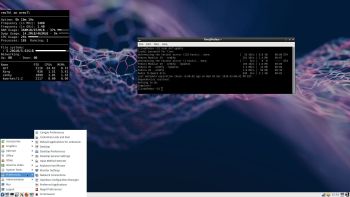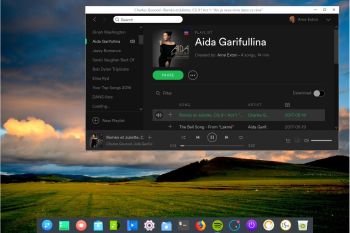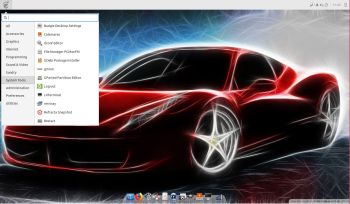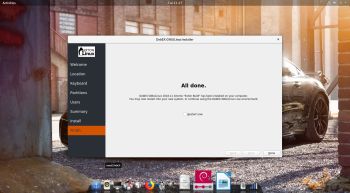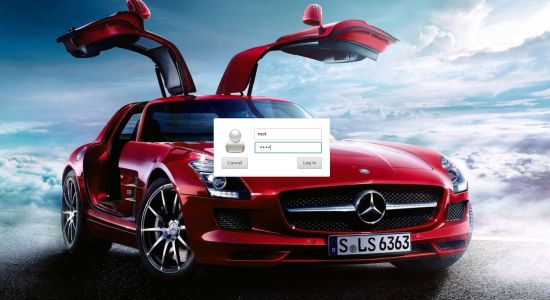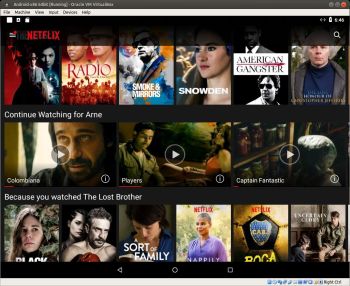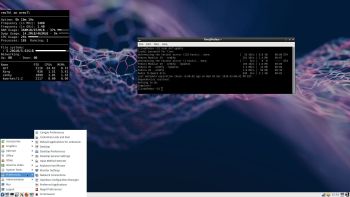 NEWS 181206: FedEX Rpi3 for Raspberry Pi 3 Model B and Model B+ is a “remaster” of the Fedora Project’s Fedora 29 build for ARM
NEWS 181206: FedEX Rpi3 for Raspberry Pi 3 Model B and Model B+ is a “remaster” of the Fedora Project’s Fedora 29 build for ARM
The Raspberry Pi is a credit card-sized ARM based single board computer (SBC). Fedora supports the the Raspberry Pi Model B versions 2 and 3 in all current Fedora releases, the 3+ is supported in Fedora 29 without any requirement of third party kernels or scripts to adjust official images.
FAQ
The documentation on Fedora Project ARM includes a Frequently Asked Questions (FAQ) about what is supported and what isn’t.
Why a remaster of the original Fedora 29 image?
The original Fedora 29 system uses the Gnome desktop. Since the Raspberry Pi 3 computer only has 1GB RAM Gnome is way to “heavy” to run smoothly. I have therefore in my remaster FedEX removed most of the Gnome applications and replaced the Gnome desktop environment with LXDE. LXDE, which stands for Lightweight X11 Desktop Environment, is a desktop environment which is lightweight and fast. It is designed to be user friendly and slim, while keeping the resource usage low. LXDE uses less RAM and less CPU while being a feature rich desktop environment. Furthermore I have “blacklisted” newer kernels than the one installed now, which is 4.18.16-300-fc29. Using newer Fedora kernels you won’t have a Wifi connection no matter what you do.
Study all installed packages in FedEX…
FedEX PERFORMANCE
Despite using LXDE the FedEX system is not very fast. When running YouTube in Firefox you’ll even have to be a bit patient. For some unknown reason the system performs slightly better when logged in as root. The original Fedora 29 Rpi 3 system has the same problem. If you want to run a real fast system on your Rpi 3 Model B+ computer you should go for RaspEX with BunsenLabs Build 181010 or RaspEX with LXDE Build 181022. A member on raspex.exton.se wrote this “review” the other day: In three days I´ve tried out different Linux distros on a laptop and on my rpi3b, “pure Ubuntu”, Kali, RaspArch, Arch and yours. Finally it feels right on my Rpi with RaspEX, easy to install and with only “2 problems” you get 9/10 (rootfs.sh and no_pubkey). After spending like 14 hours yesterday trying to install Arch on a HP-laptop, with both manual tutorial and some git-hub-pro-script, failing Big Time, this was a relief. Took me like 15min. Kali + HP = nice. RPI + RaspEX = love!
WHO SHOULD RUN FedEX Rpi3/Fedora 29 for Raspberry Pi 3?
My answer: The system fits the “advanced” Linux user/enthusiast, who would be willing to run an occasional command from time to time.
Compatibility :: December 2018
Unfortunately not all systems made for Raspberry Pi 3 and 2 will run on the new Raspberry Pi 3 Model B+ computer. They need to be upgraded with a new kernel. I therefore have to upgrade the systems I distribute. I.e. RaspEX, RaspEX with OpenCPN, RaspEX BunsenLabs, RaspAnd Marshmallow, RaspAnd Nougat 7.1.2, RaspAnd Oreo 8.1, EXTON OpSuS Rpi, FedEX Rpi3 and RaspArch. I have until now (181126) upgraded RaspEX, RaspEX with OpenCPN, RaspArch, EXTON OpSuS Rpi, FedEX Rpi3 and RaspAnd Oreo 8.1. Read about the new Raspberry Pi 3 Model B+…
SCREENSHOTS
FedEX’s LXDE Desktop
DNF running
Firefox and Conky running
READ MORE…
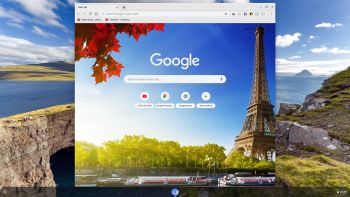 About ChromX
About ChromX