NEWS about CruxEX 3.3 170315 with LXDE and kernel 4.9.9
Study all packages installed in CruxEX.
Study all packages which were updated today…
CruxEX is based on CRUX 3.3 released 170212.
NEWS about CruxEX 3.3 170315 with LXDE and kernel 4.9.9
Study all packages installed in CruxEX.
Study all packages which were updated today…
CruxEX is based on CRUX 3.3 released 170212.
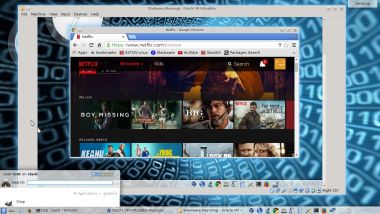 SlackEX is based on Slackware Current/14.2. Slackware is the first widely-used Linux system, which is still developing. Slackware has existed since 1993. The older the fiddle the sweeter the tune or as we say in Sweden: “Gammal är äldst”.
SlackEX is based on Slackware Current/14.2. Slackware is the first widely-used Linux system, which is still developing. Slackware has existed since 1993. The older the fiddle the sweeter the tune or as we say in Sweden: “Gammal är äldst”.
New features in version 170314 of SlackEX
I have replaced kernel 4.7.1-x86_64-exton with kernel 4.10.2-x86_64-exton with support for “everything”. Most important is that I have changed repositories from Slackware 14.1 to Current. I.e. Slackware 14.2. KDE is upgraded to version 4.14.27 (latest KDE version). All other component software is also upgraded to the latest Slackware Current version by now. I may also mention in particular GParted 0.27.0 (latest, not in Slackware’s repositories), VirtualBox 5.1.16 (latest, not in Slackware’s repositories), Google Chrome (not in Slackware’s repositories), Nvidia’s proprietary Graphic driver 375.39 (latest driver), Gimp 2.8.10 (installed from source), GSlapt 0.5.4b, Slackpkg 2.82.1, Firefox 52.0, Thunderbird 45.2.8, Samba 4.5.5 and GCC 5.4.0. Furthermore I have installed Grub2, which can be used as boot loader (if you want) after a hard drive install. Study the full package LIST. Note: I have replaced Wicd with NetworkManager. It works better in SlackEX.
Install SlackEX to hard drive
Use this INSTRUCTION. You can (if you want) use Grub2 (new GRUB) as boot loader. (Slackware original still uses LILO). You can (of course) also run and install SlackEX in VirtualBox and VMware.
Install SlackEX to a USB stick
Please read my INSTALL INSTRUCTIONS. NOTE: All system changes are PERSISTENT.
Why Slackware?
Slackware is grossly underestimated (in my opinion). This article give you ten (10) reasons to choose Slackware.
SCREENSHOTS
Screenshot 1 – KDE 4.14.27 Desktop with Netflix running
Screenshot 2 – KDE 4.14.27 Desktop with VirtualBox running
Screenshot 3 – Samba running
Screenshot 4 – GSlapt running
Screenshot 5 – Nvidia configuration
 NEWS 170312
NEWS 170312
Kernel 4.10.2-x86_64-exton is my newest Slackware kernel. The stable kernel 4.10.2 was released by Kernel.org on March 12, 2017.
I have compiled a very useful (as I think) 64 bit kernel for Slackware Current (14.2) and/or all Slackware derivatives. For example Slax, Zenwalk and SlackEX. The kernel is compiled exactly in the same way as Slackware’s latest kernel huge. “My” kernel 4.10.2-x86_64-exton has even more support for new hardware, etc. Kernel 4.10.2 is the latest kernel available from Kernel.org. Released 20170312.
 NEWS 20170309 ABOUT exGENT
NEWS 20170309 ABOUT exGENT
I’ve made yet a new version (20170309) of exGENT based on Gentoo Linux. It uses Xfce 4.12.1 and kernel 4.9.12. It is for the 64 bit architecture. I call it exGENT 2017 Xfce4 Live DVD. It replaces version 20170303. The ISO file is of 2670 MB due to the fact that this version has a lot of packages pre-installed. Despite this exGENT version 170309 runs surprisingly fast from DVD or USB. Even in VirtualBox and VMware. Faster than most other Linux live systems. All installed packages in exGENT have been updated to the latest available version by 170309.
What’s new in exGENT Build 170309?
The boot loader Grub Legacy has been replaced by Grub2. I started this build in the hope that I should be able to implement a new independent installer program called Calamares. I wasn’t able to do it now though. (Many dependencies to satisfy). My old installer script will have to do until I find a solution. Anyway, I think exGENT Build 170309 can be of interest because of the change to Grub2 and the fact that it has one of the newest kernels installed. MOST IMPORTANT: In versions before this one (170309) the file system wasn’t writable when running exGENT live (from DVD). Now you can emerge (install) new programs/packages even while running the system from a DVD or USB stick. If you do that and later decide to install exGENT to hard drive all your changes will follow! Furthermore you can install/transfer exGENT to a USB stick with the dd command in Linux or use Etcher and Rufus in Windows. Watch a screenshot when Etcher is running. Such installations were impossible before.
Used KERNEL
My special kernel 4.9.12-aufs-gentoo-exton corresponding Kernel.org’s kernel 4.9.12.
Screenshots
exGENT running Nvidia config
exGENT running Brasero
 NEWS 20170303 about exGENT
NEWS 20170303 about exGENT
I’ve made yet a new version (20170303) of exGENT based on Gentoo Linux. Now with Xfce 4.12.1 and kernel 4.10.1. It is for the 64 bit architecture. I call it exGENT 2017 Xfce4 Live DVD. It replaces version 20170209. The ISO file is of 2760 MB due to the fact that this version has a lot of packages pre-installed. Despite this exGENT version 170303 runs surprisingly fast from DVD or USB. Even in VirtualBox and VMware. Faster than most other Linux live systems. All installed packages in exGENT have been updated to the latest available version by 170303.
What’s new in exGENT Build 170303?
The boot loader Grub Legacy has been replaced by Grub2. I started this build in the hope that I should be able to implement a new independent installer program called Calamares. I wasn’t able to do it now though. (Many dependencies to satisfy). My old installer script will have to do until I find a solution. Anyway, I think exGENT Build 170303 can be of interest because of the change to Grub2 and the fact that it has the newest kernel installed.
Used KERNEL
My special kernel 4.10.1-gentoo-exton corresponding Kernel.org’s kernel 4.10.1. It’s the latest stable kernel as of now. (20170303).
Programs etc
The best thing with exGENT is the premier auto detection of hardware and the ability to easily install the system to hard drive during a live session. Installed programs: Among many others GParted, GNU Emacs, Firefox, Google Chrome, Vlc, Spotify, Thunderbird, Samba, AbiWord, Nvidia Graphics driver 378.09 and NetworkManager. Furthermore compilation tools so that you can install programs from source the Gentoo way. (After the installation to hard drive).
Quick install to Hard Drive
exGENT Linux can be installed to hard drive in 3 – 10 min. (Depending on computer type). This means that all of you who might hesitate to perform a normal Gentoo installation – which can take up to a couple of days – now have the chance to get this great Linux system (Gentoo) installed on your computers very easy.
SPOTIFY
You can easy and quick install Spotify in exGENT. Just run the command emerge spotify. The installation takes about 1 min.
NOTE: Spotify is pre-installed in Build 170303.
Google Chrome
To be able to run Netflix in exGENT you’ll need Google Chrome. Just install it with the command emerge –ask www-client/google-chrome
Screenshot 1
Screenshot 2
Screenshot 3 – Netflix is running
NOTE: Google Chrome is pre-installed in Build 170303.
Who is exGENT/Gentoo for?
Experienced Linux users or those who really want to learn Linux. (Perhaps also for people who are bored with mainstream distributions like Ubuntu).
Screenshots
exGENT running Nvidia config
exGENT running Brasero
exGENT running Samba
exGENT running Spotify
exGENT running in VirtualBox
exGENT running in VMware
exGENT running Google Chrome and Netflix
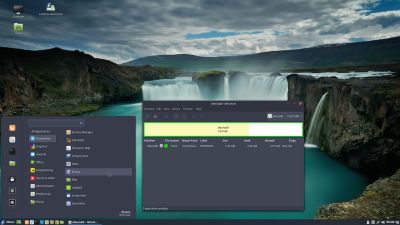 Description
Description
Exton|Defender SRS is a Linux system available as a Live DVD (based on Fedora 25, 64bit – version 170218 and on Mageia 5, 32bit – version 150701) for administrating or repairing your system and data after a crash. Exton|Defender aims to provide an easy way to carry out admin tasks on your computer, such as creating and editing the hard disk partitions. It comes with a lot of Linux software such as system tools and basic tools (editors, Midnight Commander, network tools). Exton|Defender can, however, also be used as a normal Linux Desktop System. It requires no hard drive installation, but can easily be installed to hard drive if you want. Desktop environments: Cinnamon 3.2.8 in version 170218 (Fedora 25) and Cinnamon 2.4.5 in version 150701 (Mageia 5).
System Tools included
NTFS-3g, GParted, PartImage, Shred, Sfdisk (util-linux-ng), Rsync, Ddrescue, FSArchiver, TestDisk and Midnight Commander. Other programs (among many others): Google Chrome (in both versions) for watching Netflix movies, LibreOffice (in fc25), NetworkManager, Firefox, Thunderbird, Gimp, Samba, Java (JDK 7u9) and Java Runtime Environment (JRE), Emacs, Safecopy, kernel headers (Mageia 5 and Fedora 25) and many compilation tools. See a complete LIST of all installed packages 170218 (Fedora version) and 150701 (Mageia version).
NEWS 170218 re. Exton|Defender fc25 (Fedora 25)
I’ve made a new version of Exton|Defender 64 bit. Now based on Fedora 25, released 161122. It uses Cinnamon 3.2.8 and kernel 4.9.9. (Second latest stable kernel as of 170218).
VirtualBox and VMware
Exton|Defender fc25 runs very well in VirtualBox and VMware. Both live and installed to a virtual hard drive. Screenshots: Exton|Defender fc25 running in VirtualBox and VMware.
INSTALL Exton|Defender – FC25 (version 170218) on a USB stick of at least 4 GB
Use LinuxLive USB Creator (LiLi) in Windows. Works very good. All system changes are PERSISTENT. Be sure to choose “Recognized Linux: Fedora 22 Workstation (Gnome) 64-bit”. Watch this screenshot. You can also use Etcher. No persistence though. Watch this screenshot.
INSTALL Exton|Defender – FC25 (version 170218) to hard drive
Just use Anaconda (Fedora’s installer). Please read this INSTRUCTION. You can (if you want) use Grub2 as boot loader. Watch this screenshot when Anaconda has started (in fc24).
SCREENSHOTS
Exton|Defender´s Cinnamon 3.2.8 Desktop
Netflix is running in Google Chrome
Bluetooth Manager is running
Samba is running
READ MORE…
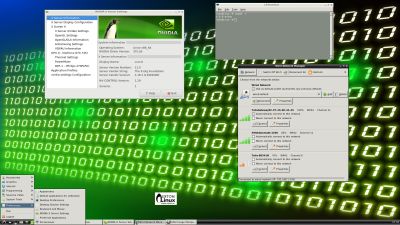 CruxEX 3.3 64 bit Linux Live USB is based on CRUX 3.3 (latest version, released 170212), which is all Linux enthusiasts/nerds favorite OS. (CRUX is a lightweight Linux distribution for the x86-64 architecture targeted at experienced Linux users. The primary focus of this distribution is keep it simple, which is reflected in a straightforward tar.gz-based package system, BSD-style initscripts, and a relatively small collection of trimmed packages. The secondary focus is utilization of new Linux features and recent tools and libraries. CRUX also has a ports system which makes it easy to install and upgrade applications). CruxEX 3.3 2017 uses the LXDE Desktop environment. I have replaced the original CRUX kernel with “my” special kernel 4.9.9-exton, with support for “extra everything”.
CruxEX 3.3 64 bit Linux Live USB is based on CRUX 3.3 (latest version, released 170212), which is all Linux enthusiasts/nerds favorite OS. (CRUX is a lightweight Linux distribution for the x86-64 architecture targeted at experienced Linux users. The primary focus of this distribution is keep it simple, which is reflected in a straightforward tar.gz-based package system, BSD-style initscripts, and a relatively small collection of trimmed packages. The secondary focus is utilization of new Linux features and recent tools and libraries. CRUX also has a ports system which makes it easy to install and upgrade applications). CruxEX 3.3 2017 uses the LXDE Desktop environment. I have replaced the original CRUX kernel with “my” special kernel 4.9.9-exton, with support for “extra everything”.
Kernel etc
Kernel 4.9.9 is the latest available stable kernel as of 170216. Among all installed and updated applications are Firefox 51.0, GParted 0.27, File Roller 3.22 (Archive Manager), Gimp 2.8.18, Nvidia Graphics driver 375.26 and Wicd 1.7.2. Furthermore compilation tools so that you can install programs from source.
Unique
CruxEX 3.3 2017 build 170216 is – as my previous CRUX-remasters – unique in the world. I.e. there is no other CRUX Live CD/USB (as far as I know). In any case, not for downloading.
See a screenshot of the LXDE Desktop
Screenshot: Prt-get in action
Study ALL installed packages…
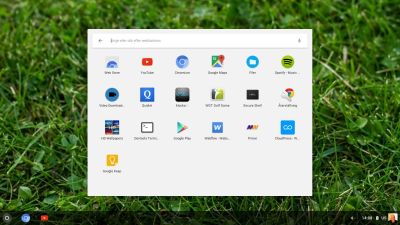 About ChromX
About ChromX
I have compiled Chromium OS from source for the second time. My first compiled version of Chromium OS is from 160525. Chromium OS is an open-source project that aims to build an operating system that provides a fast, simple, and more secure computing experience for people who spend most of their time on the web. My Chromium OS Build 170212 is for all 64 bit “normal” Desktop computers and laptops.
How do I run Chromium OS?
Normally you run Chromium OS from a USB stick, but the system can also be installed to hard drive. Could be useful if you want to bring new life to an old computer. Be aware of the fact that Chromium OS can’t be installed together with other Linux systems (or any other OS). It will “take” the whole disk.
The difference between Chromium OS and Google Chrome OS
Chromium OS is the open source project, used primarily by developers, with code that is available for anyone to checkout, modify, and build. Google Chrome OS is the Google product that OEMs ship on Chromebooks for general consumer use.
MANY APPS are pre-installed when ChromX is up and running
Showing installed apps – screenshot. As you can see it shows a lot of Android apps installed by me on my Android mobile phone using the same Gmail address as the one I’ve used to log in to Chromium in Chromium OS (ChromX). Even Google Play Store is there. All apps (for example Google Maps) work, but you can’t install new apps using Google Play Store. You can use the Chrome Web Store though.
Spotify is running – screenshot
 Linux to USB – Installation methods
Linux to USB – Installation methods
Many people like to run/test a Linux system without touching/changing their hard drive. There are a lot of installations programs out there for both Linux and Windows. Most of them doesn’t offer persistence though. Very little is written about the fact that the “ordinary” installation program for installations to hard drive (in some cases) also can be used to install a Linux system to a USB stick. Using such an installation method will of course give you perfect persistence! Here are some examples.
1. ExTiX – based on Ubuntu
Installation with perfect persistence using the regular installation program Ubiquity. Read about how to do it (under B)).
2. exGENT – based on Gentoo Linux
Installation with perfect persistence using a script, which I call exGENT Installer. It is done in the same way as a hard drive installation. Read more…
3. SlackEX – based on Slackware
SlackEX has to be installed to a USB Stick. Read about how to do it. It can be done i Windows or Linux.
4. CruxEX – based on CRUX
Please read my INSTRUCTION for CruxEX. It can be done i Windows or Linux.
5. EXTON OpSuS – based on openSUSE
EXTON OpSuS has to be installed to a USB stick. It can be done i Windows or Linux. Read about how to do it.
6. ArchEX – based on Arch Linux
Please read my INSTRUCTION. All your system changes will be saved directly on the stick.
 NEWS 20170209 about exGENT
NEWS 20170209 about exGENT
I’ve made yet a new version (20170209) of exGENT based on Gentoo Linux. Now with Xfce 4.12.1 and kernel 4.9.8. It is for the 64 bit architecture. I call it exGENT 2017 Xfce4 Live DVD. It replaces version 20160123. The ISO file is of 2590 MB due to the fact that this version has a lot of packages pre-installed. Despite this exGENT version 170209 runs surprisingly fast from DVD or USB. Even in VirtualBox and VMware. Faster than most other Linux live systems. All installed packages in exGENT have been updated to the latest available version by 170209.
Build 170209 of exGENT replaces Build 170206
Today I discovered some errors in exGENT Build 170206. They were not important, but nevertheless annoying. Build 170209 is totally error-free (as far as I know). While I was at it I installed Google Chrome (for all Netflix addicts) and Spotify (for all music lovers).
Used KERNEL
My special kernel 4.9.8-gentoo-exton corresponding Kernel.org’s kernel 4.9.8. It’s the latest stable kernel as of now. (20170209).
What’s new in kernel 4.9.8?
Programs etc
The best thing with exGENT is the premier auto detection of hardware and the ability to easily install the system to hard drive during a live session. Installed programs: Among many others GParted, GNU Emacs, Firefox, Google Chrome, Spotify, Thunderbird, Samba, AbiWord, Nvidia Graphics driver 375.26 and NetworkManager. Furthermore compilation tools so that you can install programs from source the Gentoo way. (After the installation to hard drive).
Quick install to Hard Drive
exGENT Linux can be installed to hard drive in 3 – 10 min. (Depending on computer type). This means that all of you who might hesitate to perform a normal Gentoo installation – which can take up to a couple of days – now have the chance to get this great Linux system (Gentoo) installed on your computers very easy.
SPOTIFY
You can easy and quick install Spotify in exGENT. Just run the command emerge spotify. The installation takes about 1 min.
NOTE: Spotify is pre-installed in Build 170209.
Google Chrome
To be able to run Netflix in exGENT you’ll need Google Chrome. Just install it with the command emerge –ask www-client/google-chrome
Screenshot 1
Screenshot 2
Screenshot 3 – Netflix is running
NOTE: Google Chrome is pre-installed in Build 170209.
Who is exGENT/Gentoo for?
Experienced Linux users or those who really want to learn Linux. (Perhaps also for people who are bored with mainstream distributions like Ubuntu).
Screenshots
exGENT running Nvidia config
exGENT running Brasero
exGENT running Samba
exGENT running Spotify
exGENT running in VirtualBox
exGENT running in VMware
exGENT running Google Chrome and Netflix