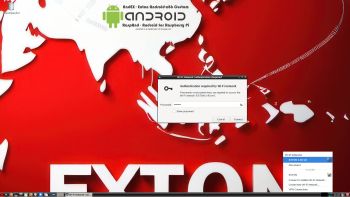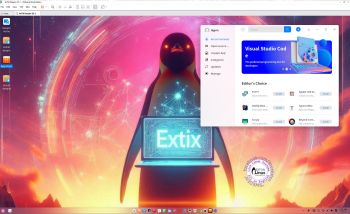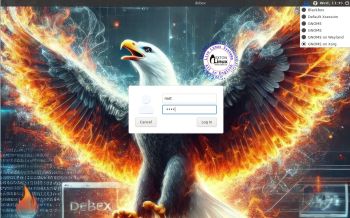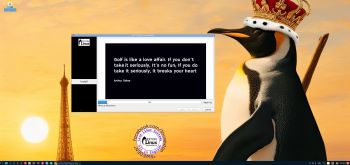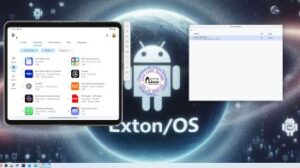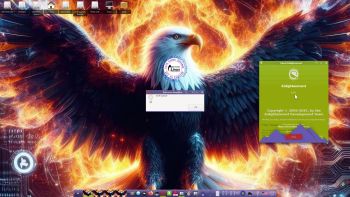 NEWS 250405 ABOUT ExLight
NEWS 250405 ABOUT ExLight
I’ve made a new version of ExLight with the Enlightenment 0.27.1 Desktop environment, Refracta Snapshot (create your own Debian Sid/Trixie System) and Calamares 3.3.14-1 Installer Framework.
KERNEL
ExLight Build 250405 uses kernel 6.14.0-amd64-exton built from Debian kernel sources with Debian patches.
What’s new in Linux kernel 6.14?
Installed packages
Study all installed packages in ExLight Build 250405.
Important about Refracta
You can use Refracta Snapshot (pre-installed in ExLight) to create your own installable Debian Trixie Live System once you have installed ExLight to hard drive. I mean change everything and then create a whole new Debian live system. When you start Refracta Snapshot it will look like this. You don’t even have to install ExLight to hard drive before you can use the Refracta Snapshot. If you have plenty of RAM you can create a new (your own!) Debian system while running ExLight from DVD or a USB stick. Please note that the whole Refracta process (creating your new ISO) only will take 10 – 50 min! You’ll find the ISO in /home/snapshot. Or change that by editing /etc/refractasnapshot.conf. NOTE: You may have to run Refracta Snapshot in three steps (1 – 3) before your new ISO is ready.
THE REAL McCoy
ExLight is a pure Debian system. I.e. no traces of Ubuntu, Kubuntu etc. New releases of Ubuntu are always based on Debian Sid. So is ExLight.
SCREENSHOTS
1. The Enlightenment 0.27.1 Desktop for user user
2. The Enlightenment 0.27.1 Desktop for root
3. Using NetworkManager for WiFi connections
4. Showing a Samba connection
5. ExLight running in VirtualBox
6. ExLight running in Qemu -2-user
7. Showing the LightDM Login Screen
Read about my Android-x86 Systems – 11, 10, Pie, Oreo, Nougat, Marshmallow, Lollipop and KitKat at andex.exton.net – latest is AndEX 11 (with GAPPS), AndEX 10 (with GAPPS) and AndEX Pie 9.0 (also with GAPPS)!
and
about my Android 15, 14, 13, 12, 11, 10, Pie, Oreo, Nougat, Marshmallow and Lollipop versions for Raspberry Pi 5, Pi 4 and Pi 3/2 at raspex.exton.se – latest is RaspAnd 15 (with GAPPS), RaspAnd 14 (also with GAPPS), 13 and 12 (without GAPPS), RaspAnd 11 (with GAPPS) and RaspAnd Oreo 8.1 (also with GAPPS)!