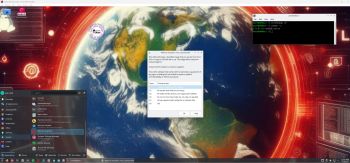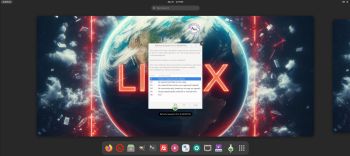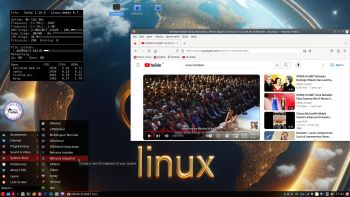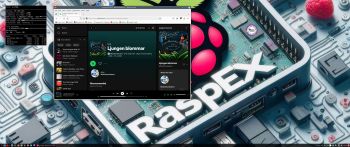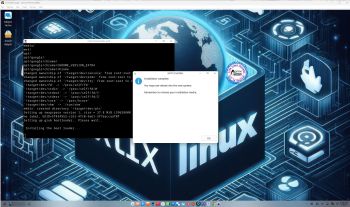 NEWS 240607 ABOUT ExTiX with Deepin 23 RC (released 240515)
NEWS 240607 ABOUT ExTiX with Deepin 23 RC (released 240515)
I’ve released a new version of ExTiX Deepin today (240607). The previous ExTiX Deepin version with Deepin 23 BETA 3 is from 240209. This ExTiX Build is based on Deepin 23 RC (latest version) released by Deepin Technology on May 15, 2024. Please read the Release Notes. As you can see the developers urge people to try Deepin RC in a non-production environment! I must say, though, that I haven’t discovered any “bugs”. And the installed programs won’t “crash” or anything like that. On the contrary ExTiX Deepin 24.6 with the Deepin DE 23 RC works pretty well I would say. ExTiX 24.6 uses kernel 6.9.3-amd64-exton. ExTiX 24.6 works in the same way as all other ExTiX versions. I.e. you can install it to hard drive while running the system live. Use Refracta Installer or Deepin Installer for that. You can also create your own live installable Deepin 23 system with Refracta Snapshot. (Using ExTiX 24.6 as a “base system/template”). So easy that a ten year old child can do it!
Study all installed packages in ExTiX Deepin 24.6.
NEW FUNCTIONS etc. in ExTiX 24.6 Deepin
1. VirtualBox Guest Additions are NOT pre-installed. No real need for them since you can run ExTiX in full screen in VirtualBox by just changing the screen resolution. Watch these screenshots:
A) extix-24.6-vbox-display1.jpg
B) extix-24.6-vbox-display2.jpg
2. You can run ExTiX from RAM. Use boot alternative 2 (load to RAM) or Advanced. A wonderful way to run Linux if you have enough RAM. Everything will be super fast. When ExTiX has booted up you can remove the DVD or USB stick.
3. You can use Deepin Installer as an alternative to Refracta Installer. Use Deepin Installer preferable on UEFI computers if you want/need to install or reinstall Grub.
4. I have installed Google Chrome 125.0.6422.141-1 as a replacement for Deepin’s Browser, which suddenly can be in Chinese(!?).
5. I’ve added Synaptic Package Manager. A must I think. Watch a screenshot when Synaptic is running.
6. You can watch Netflix while running Google Chrome.
7. You can install ExTiX Deepin also in VirtualBox/VMware using Refracta Installer or Deepin Installer. Use Deepin Installer preferably on UEFI computers if you need to install or reinstall Grub. Before doing that you should read my instruction How-to dual-boot, triple-boot or multi-boot Linux with Windows in a simple way and be happy…
NOTE1: If you already have at least one Linux system installed on your computer and use Grub as boot loader you don’t have to reinstall Grub. Just add start lines for ExTiX in /boot/grub.grub.cfg or /etc/grub.d/40_custom.
NOTE2: ExTiX 24.6 Deepin runs much better live from a USB stick or from hard drive after a hard drive installation. I mean compared to running ExTiX Deepin virtually in VirtualBox or VMware.
8. In version 240607 I’ve also included Refracta Installer. Use it in VirtualBox if you want to have an EXACT copy of ExTiX Deepin installed. You don’t have to “chroot” to install Grub. Just choose to “Copy Grub files” when asked to. Watch this movie..
Upgrade Deepin 23 RC to the stable 23 version of Deepin
Future upgrades are very easy to perform. Just run the command sudo apt update followed by sudo apt upgrade.
UNIQUE
I may add that there is no other “good” LIVE version in English of Deepin 23 RC.
Please read (and watch) a full enthusiastic review of ExTiX 22.12 with Deepin 20.8…
And here is another YouTube review of ExTiX 24.1 with Deepin 23 BETA 2…
SCREENSHOTS
1. ExTiX 24.6 running in VirtualBox after changing the screen resolution
2. ExTiX 24.6 running Refracta Installer
3. ExTiX 24.6 running Deepin Installer
4. ExTiX 24.6 showing a Samba connection
5. ExTiX 24.6 running Deepin AppStore
6. ExTiX 24.6 running Spotify Web Player
andex.exton.net – latest is AndEX 11 (with GAPPS), AndEX 10 (with GAPPS) and AndEX Pie 9.0 (also with GAPPS)!
and
about my Android 13, 12, 11, 10, Pie, Oreo, Nougat, Marshmallow and Lollipop versions for Raspberry Pi 4 and 3/2 at raspex.exton.se – latest is RaspAnd 13 and 12 (without GAPPS), RaspAnd 11 (with GAPPS) and RaspAnd Oreo 8.1 (also with GAPPS)!
 Follow me on Facebook…
Follow me on Facebook…