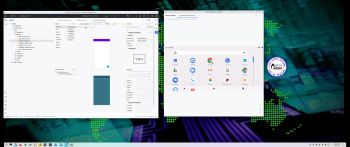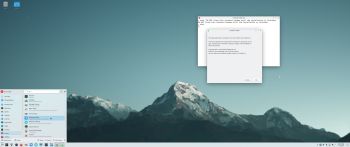NEWS 240110 ABOUT ExTiX with Deepin 23 BETA2
NEWS 240110 ABOUT ExTiX with Deepin 23 BETA2
I’ve released a new version of ExTiX Deepin today (240110). The previous ExTiX Deepin 23 version is from 230924. This ExTiX Build is based on Deepin 23 BETA2 (latest version) released by Deepin Technology on September 18, 2023. Please read the Release Notes. As you can see the developers urge people to try Deepin BETA2 in a non-production environment! I must say, though, that I haven’t discovered any “bugs”. And the installed programs won’t “crash” or anything like that. On the contrary ExTiX Deepin 24.1 with the Deepin DE 23 BETA2 works pretty well I would say. I have nevertheless kept ExTiX 22.12 with Deepin 20.8 on the server. Deepin 20.8/20.9 is the stable version released 221208. ExTiX 24.1 uses kernel 6.6.10-amd64-extix. ExTiX 24.1 works in the same way as all other ExTiX versions. I.e. you can install it to hard drive while running the system live. Use Refracta Installer for that. You can also create your own live installable Deepin 23 system with Refracta Snapshot. (Using ExTiX 24.1 as a “base system/template”). So easy that a ten year old child can do it!
Study all installed packages in ExTiX Deepin 24.1.
Used KERNEL
My special kernel 6.6.10-amd64-extix corresponding Kernel.org’s latest stable kernel 6.6.10.
Upgrade Deepin 23 to the stable 23 version of Deepin
Future upgrades are very easy to perform. Just run the command sudo apt update followed by sudo apt upgrade.
Please read (and watch) a full enthusiastic review of ExTiX 22.12 with Deepin 20.8…
And here is another YouTube review of ExTiX 23.9 with Deepin 23 BETA…
UNIQUE
I may add that there is no other LIVE version of Deepin 23/20.8.
SCREENSHOTS
1. ExTiX 24.1 running in full screen in VirtualBox (VirtualBox Guest Additions are pre-installed)
2. ExTiX Deepin 24.1 (first) Desktop after boot on EFI computers
3. ExTiX 24.1 running Refracta Snapshot
4. ExTiX 24.1 LightDM Login Screen
5. ExTiX 24.1 running Deepin App Store
andex.exton.net – latest is AndEX 11 (with GAPPS), AndEX 10 (with GAPPS) and AndEX Pie 9.0 (also with GAPPS)!
and
about my Android 13, 12, 11, 10, Pie, Oreo, Nougat, Marshmallow and Lollipop versions for Raspberry Pi 4 and 3/2 at raspex.exton.se – latest is RaspAnd 13 and 12 (without GAPPS), RaspAnd 11 (with GAPPS) and RaspAnd Oreo 8.1 (also with GAPPS)!