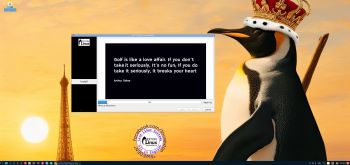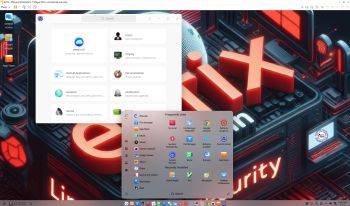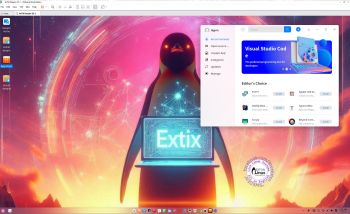 NEWS 250119 ABOUT ExTiX with Deepin 25 Preview (released 250116)
NEWS 250119 ABOUT ExTiX with Deepin 25 Preview (released 250116)
I’ve released a new version of ExTiX Deepin today (250119). The previous ExTiX Deepin version with Deepin 23 STABLE is from 240816. This ExTiX Build is based on Deepin 25 Preview (latest version) released by Deepin Technology on January 16, 2025. Please read the Release Notes. ExTiX 25.1 uses kernel 6.12.9-amd64-exton. ExTiX 25.1 works in the same way as all other ExTiX versions. I.e. you can install it to hard drive while running the system live. Use Refracta Installer for that. Deepin Installer doesn’t work in ExTiX. You can also create your own live installable Deepin 25 system with Refracta Snapshot. (Using ExTiX 25.1 as a “base system/template”). So easy that a ten year old child can do it!
Study all installed packages in ExTiX Deepin 25.1.
IMPORTANT NOTE 1: I have kept ExTiX Deepin 24.8 on the server since it is based on Deepin 23 STABLE. That version is the one the Deepin developers recommend for daily use. They warn against using Deepin 25 Preview: People with some technical knowledge are advised to download and experience it with caution. I haven’t noticed any “bugs” in my build though.
IMPORTANT NOTE 2: The Deepin 25 Preview developers say that this update only supports a fresh installation and does not support a direct upgrade from the existing Deepin 23 version – (update notes 4). I managed to do it anyway (without problems).
SCREENSHOTS
1. ExTiX 25.1 running in VirtualBox after changing the screen resolution
2. Running Refracta Installer
3. Showing the first screen after boot (choose language)
4. Running in Qemu
5. Running in VMware
6. Showing the Desktop for user
7. Installing VirtualBox Guest Additions
Read about my Android-x86 Systems – 11, 10, Pie, Oreo, Nougat, Marshmallow, Lollipop and KitKat at andex.exton.net – latest is AndEX 11 (with GAPPS), AndEX 10 (with GAPPS) and AndEX Pie 9.0 (also with GAPPS)!
and
about my Android 15, 14, 13, 12, 11, 10, Pie, Oreo, Nougat, Marshmallow and Lollipop versions for Raspberry Pi 5, Pi 4 and Pi 3/2 at raspex.exton.se – latest is RaspAnd 15 (with GAPPS), RaspAnd 14 (also with GAPPS), 13 and 12 (without GAPPS), RaspAnd 11 (with GAPPS) and RaspAnd Oreo 8.1 (also with GAPPS)!