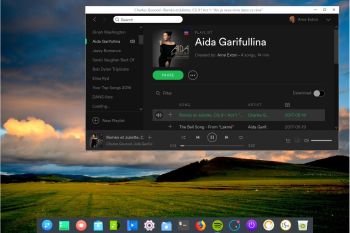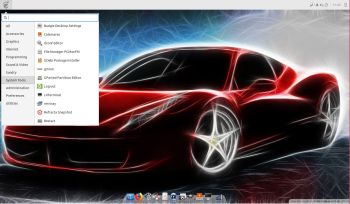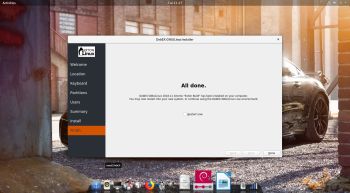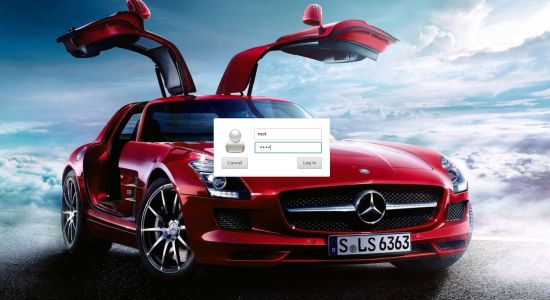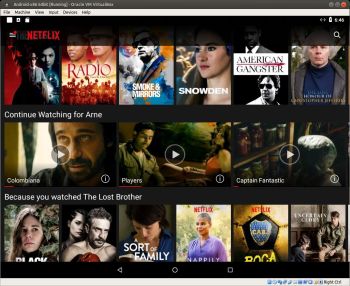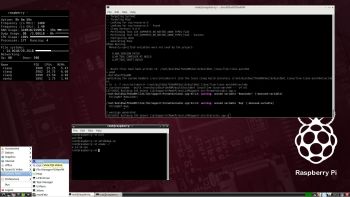RaspEX – Build 181120 based on Ubuntu 18.04 LTS – with OpenCPN 4.8.8 (latest stable version released 181107) – especially made for the new Raspberry Pi 3 Model B+, but it can of course also be used on a Raspberry Pi 3 Model B and Raspberry Pi 2 Model B.
RaspEX – Build 181120 based on Ubuntu 18.04 LTS – with OpenCPN 4.8.8 (latest stable version released 181107) – especially made for the new Raspberry Pi 3 Model B+, but it can of course also be used on a Raspberry Pi 3 Model B and Raspberry Pi 2 Model B.
OpenCPN is a free software (GPLv2) project to create a concise chart plotter and navigation software, for use underway or as a planning tool. OpenCPN is developed by a team of active sailors using real world conditions for program testing and refinement.
Replacement
This build (181120) replaces build 180331. Ubuntu has been upgraded to version 18.04 LTS and OpenCPN to version 4.8.8 – latest stable version released 181107. RaspEX Build 181120 is made especially for the new Raspberry Pi 3 Model B+, but can of course also be used on a Raspberry Pi 3 Model B and Raspberry Pi 2 Model B.
ABOUT RaspEX Build 181120
RaspEX is a Linux ARM system for Raspberry Pi 3 Model B, Model B+ and Pi 2 model B. It is based on Debian Stretch (Debian 9), Bionic Beaver (Ubuntu 18.04 LTS) and Linaro (Open Source software for ARM SoCs). In this new version (181120) I’ve installed OpenCPN 4.8.8 from source.
Kernel
Kernel 4.14.80-v7 is used.
About SSH, PuTTY, Samba, VNC4Server and VNC Viewer
SSH, Samba and VNC4Server are pre-installed in RaspEX Build 181120. You need to install PuTTy and and VNC Viewer in your Windows system if you want to connect to RaspEX/Raspberry Pi 3/2 from Windows. (Please read the developers information about how to configure PuTTy and VNC Viewer).
The 7″ Touchscreen Monitor for Raspberry Pi
To my great joy also this version of RaspEX work together with the 7″ Touchscreen Monitor for Raspberry Pi “out of the box”.
Why shall I use RaspEX?
Eight Operating Systems are recommended by Raspberrypi.org. Among them Noobs, Raspbian (Debian Stretch) and Snappy Ubuntu Core. RaspEX is faster (“fast as lightning”), more useful and more fun to use. (In my opinion). One member at this site thought that running RaspEX (for Raspberry Pi 2 Model B) was like running Raspberry Pi on “steroids“. RaspEX Build 181022, 181010 (with BunsenLabs Desktop) and 181120 (current with OpenCPN) are of course even faster, especially if you run the systems on a Raspberry Pi 3 Model B+ computer.
SCREENSHOTS
1. RaspEX version 181120 running OpenCPN as the ordinary user raspex
2. RaspEX version 181120 running OpenCPN as root
3. OpenCPN 4.4.0 running on the 7″ Touchscreen Monitor for Raspberry Pi (old version OpenCPN)
4. OpenCPN 4.4.0 – Boston (old version OpenCPN)
5. OpenCPN World Map (old version of OpenCPN)
6. OpenCPN Florida – Cape Canaveral (old version of OpenCPN)
7. OpenCPN New York – Approaches to New York (old version of OpenCPN)
8. OpenCPN Stockholm Archipelago (old version of OpenCPN)
Read about my Android-x86 Systems – Nougat, Marshmallow, Lollipop and KitKat at
andex.exton.net – latest is AndEX Oreo 8.1!
and about my Oreo, Nougat, Marshmallow and Lollipop versions for Raspberry Pi 3/2 at
raspex.exton.se – latest is RaspAnd Oreo 8.1!