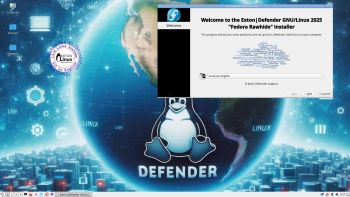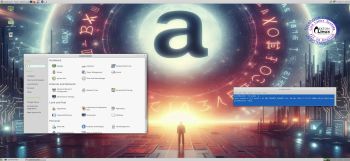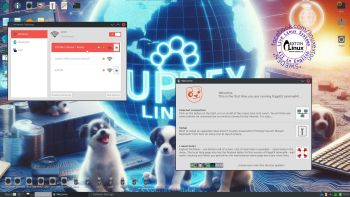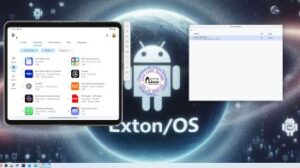RaspArch Build 241218 for the “new” Raspberry Pi 5 (released on October 23, 2023)
RaspArch Build 241218 for the “new” Raspberry Pi 5 (released on October 23, 2023)
RaspArch Build 241218 is a “ready-to-go” ARM (aarch64/arm64) system. It can only run on a Raspberry Pi 5 computer. RaspArch Build 240302 can also run on a Raspberry Pi 4 computer. I have therefore kept version 240302 on the server. All included packages have been updated to the latest version as of 241218. The Desktop Environment is LXQt 2.1. You can log in to LXQt from SLiM as the normal user archpi or as root.
RASPBERRY Pi 5
This RaspArch version is made especially for the new Raspberry Pi 5 released on October 23, 2023 (4GB and 8GB).
NOTE: A Raspberry Pi 5 is about twice as fast as the Raspberry Pi 4.
KERNELS
6.6.66-exton-v8-16k+ for Rpi 5.
NOTE: You can use other 64bit kernels – for example linux-rpi-6.12.5-1-aarch64 – but the video performance will be bad and you can’t use a WiFi connection.
More about RaspArch
When you have installed RaspArch to your Micro SD Card you can use the system like any other Arch Linux system. I.e. install new programs etc. Arch motto is KISS (Keep It Simple Stupid).
WHO should run Arch Linux/RaspArch?
My answer: The system fits the “advanced” Linux user/enthusiast, who would be willing to run an occasional command from time to time.
BENEFITS of Arch Linux/RaspArch
“Cutting Edge”-software and speed. A member on this site recently wrote this about RaspArch: I’ve used Slackware, Debian, Gentoo, Ubuntu & Arch. I prefer Arch. Ubuntu is easier to install, Arch is easier to keep up to date. You do not go through big, painful, changes every year instead you just update, once in a while, make changes if instructed. Arch has most of the benefits of Gentoo without the pain of recompiling _everything_. When you do need to build a package in Arch its painless especially if you use one of the tools that support AUR (I like Yay). Arch avoids the politics of Debian and Ubuntu and delivers a great Linux distribution. RaspArch now brings these advantages to the Pi 4. I.e. that was before Raspberry Pi 5 was released…
Study all installed packages in RaspArch…
PERFORMANCE
Everything works! The System is responsive and quite fast. The sound and video performance is very good.
UNIQUE
There is no other (good) Arch Linux ARM System for Raspberry Pi 5 (as far as I know). Not for downloading anyhow.
SCREENSHOTS
Screenshot 1 of RaspArch’s Desktop – logged in as archpi
Screenshot 2 of RaspArch’s Desktop – logged in as root
Screenshot 3 – showing a Bluetooth connection
Screenshot 4 – Samba connection to a Windows computer
READ MORE...
Read about my Android-x86 Systems – 11, 10, Pie, Oreo, Nougat, Marshmallow, Lollipop and KitKat at andex.exton.net – latest is AndEX 11 (with GAPPS), AndEX 10 (with GAPPS) and AndEX Pie 9.0 (also with GAPPS)!
and
about my Android 15, 14, 13, 12, 11, 10, Pie, Oreo, Nougat, Marshmallow and Lollipop versions for Raspberry Pi 5, Pi 4 and Pi 3/2 at raspex.exton.se – latest is RaspAnd 15 (with GAPPS), RaspAnd 14 (also with GAPPS), 13 and 12 (without GAPPS), RaspAnd 11 (with GAPPS) and RaspAnd Oreo 8.1 (also with GAPPS)!